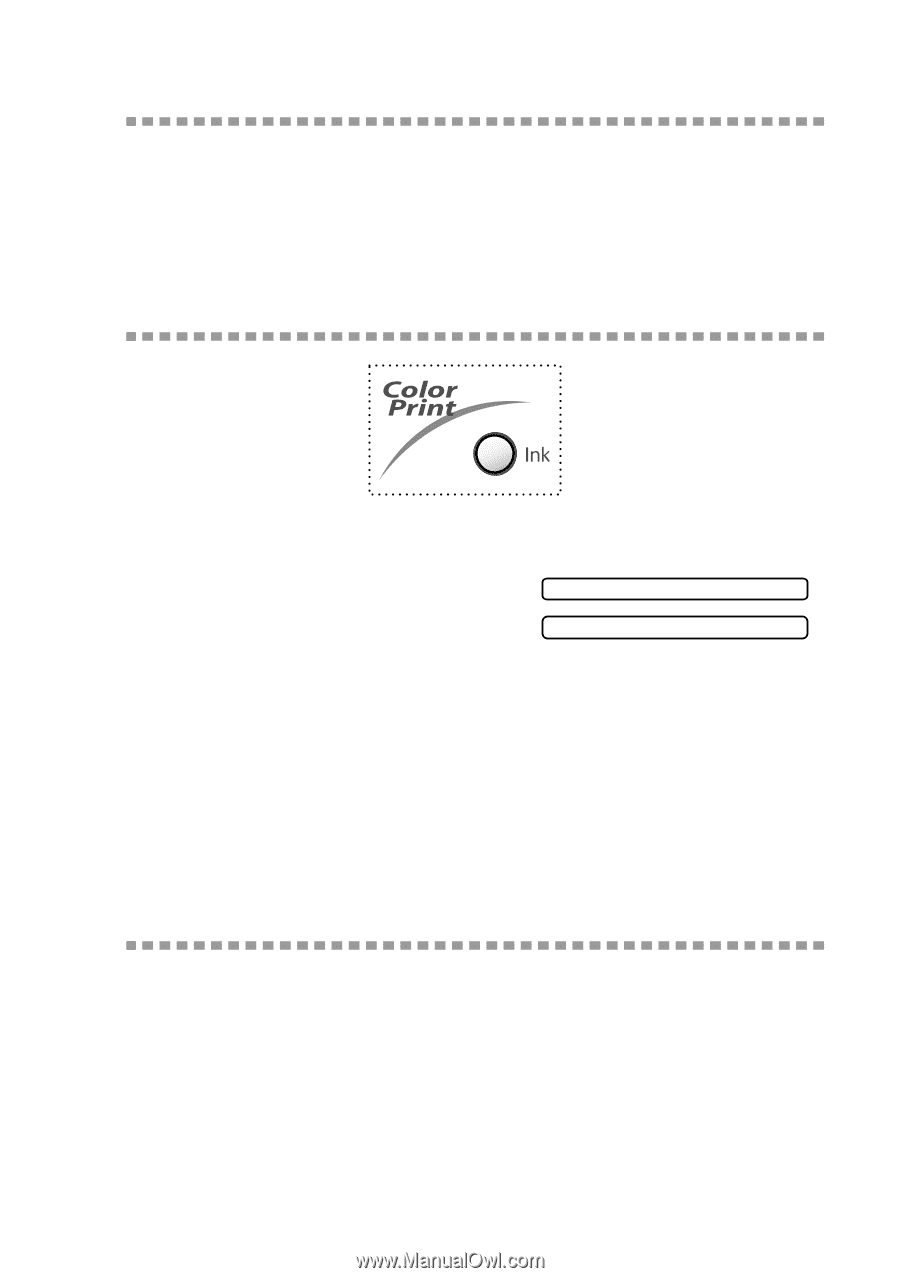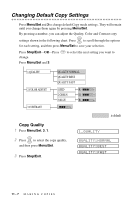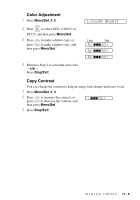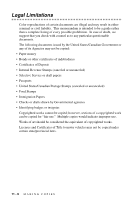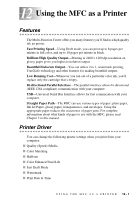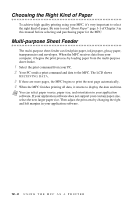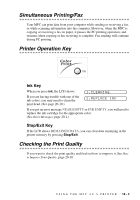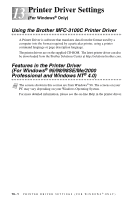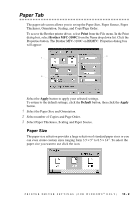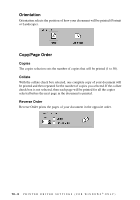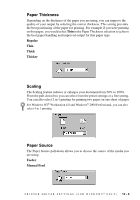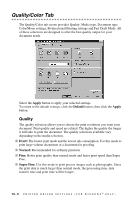Brother International MFC 3100C Users Manual - English - Page 99
Simultaneous Printing/Fax, Printer Operation Key, Ink Key, Stop/Exit Key, Checking the Print Quality
 |
UPC - 012502565819
View all Brother International MFC 3100C manuals
Add to My Manuals
Save this manual to your list of manuals |
Page 99 highlights
Simultaneous Printing/Fax Your MFC can print data from your computer while sending or receiving a fax, or while scanning information into the computer. However, when the MFC is copying or receiving a fax on paper, it pauses the PC printing operation, and resumes when copying or fax receiving is complete. Fax sending will continue during PC printing. Printer Operation Key Ink Key When you press Ink, the LCD shows: If you are having trouble with one of the ink colors, you may need to clean the print head. (See page 20-10.) 1.CLEANING 2.REPLACE INK If you got an error message NEAR EMPTY or INK EMPTY, you will need to replace the ink cartridge for the appropriate color. (See Error Messages, page 20-1.) Stop/Exit Key If the LCD shows REMAINED DATA, you can clear data remaining in the printer memory by pressing Stop/Exit. Checking the Print Quality If you want to check the print quality and find out how to improve it, See How to Improve Print Quality, page 20-10. U S I N G T H E M F C A S A P R I N T E R 12 - 3