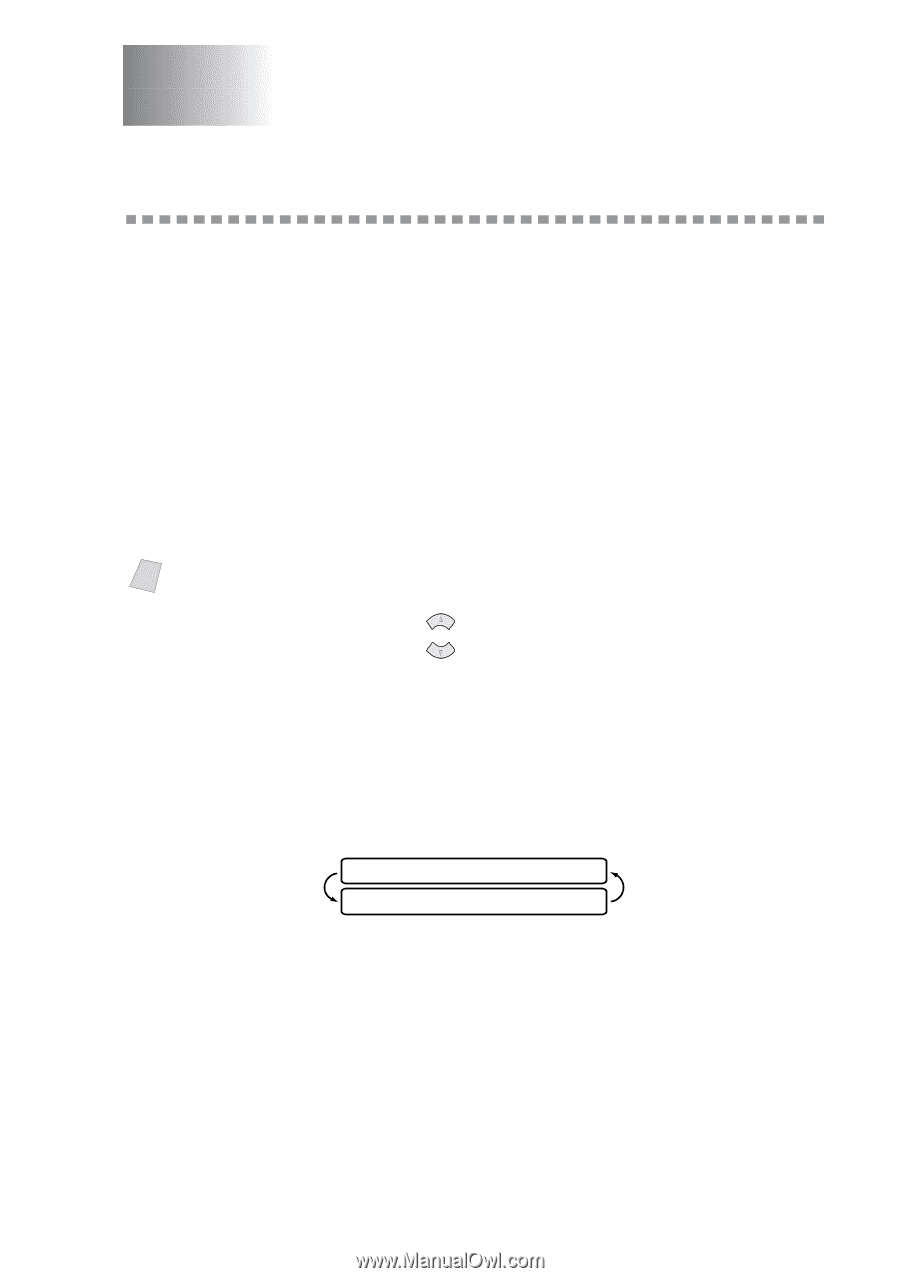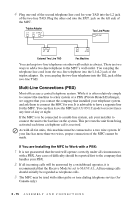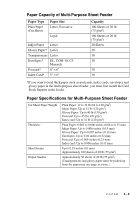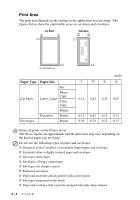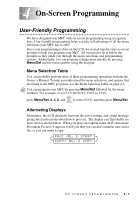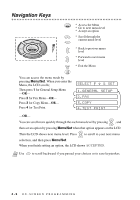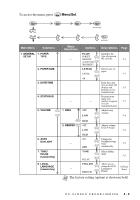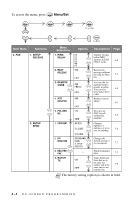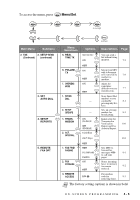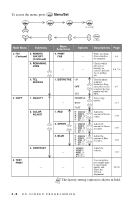Brother International MFC 3100C Users Manual - English - Page 47
On-Screen Programming, User-Friendly Programming, Menu Selection Table, Alternating Displays - user manual
 |
UPC - 012502565819
View all Brother International MFC 3100C manuals
Add to My Manuals
Save this manual to your list of manuals |
Page 47 highlights
4 On-Screen Programming 4 User-Friendly Programming We have designed your MFC with on-screen programming using navigation keys. User-friendly programming helps you take full advantage of all the menu selections your MFC has to offer. Since your programming is done on the LCD, we created step-by-step on-screen prompts to help you program your MFC. All you need to do is follow the prompts as they guide you through the menu selections and programming options. Additionally, you can program settings more quickly by pressing Menu/Set and the menu number using the dial pad. Menu Selection Table You can probably perform most of these programming operations without the Owner's Manual. To help you understand the menu selections, and options that are found in the MFC programs, use the Menu Selection Table on page 4-3. Note You can program your MFC by pressing Menu/Set followed by the menu numbers. For example: to set FAX RESOLUTION to FINE, press Menu/Set, 2, 2, 2 and or to select FINE, and then press Menu/Set. Alternating Displays Sometimes, the LCD alternates between the active setting, and a help message giving brief instructions about how to proceed. The display you'll probably see most often is shown below. When you place an original in the ADF (Automatic Document Feeder), it appears to tell you that you can dial a number and send a fax, or you can make a copy. FAX: NO. & START COPY: NO. & COPY ON-SCREEN PROGRAMMING 4-1