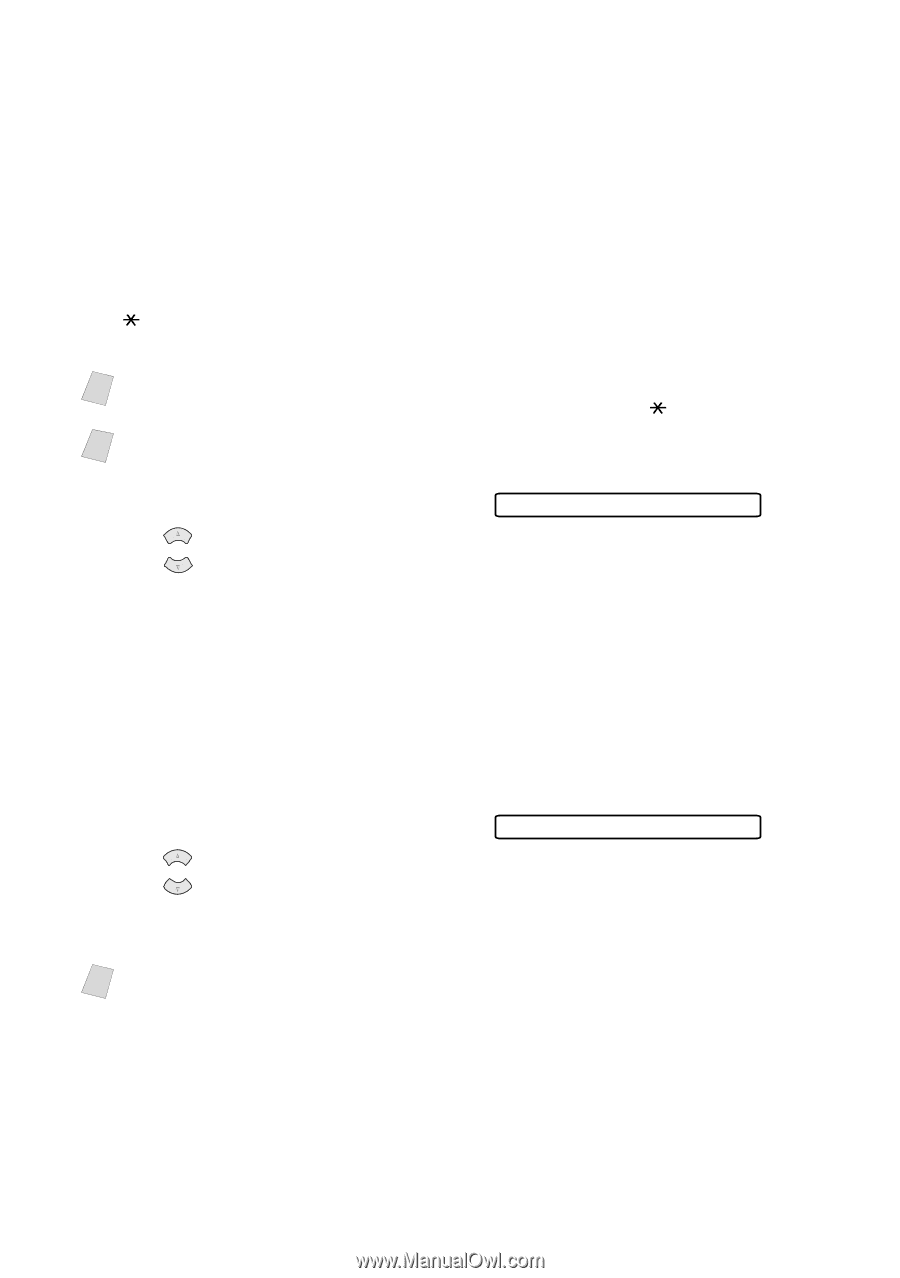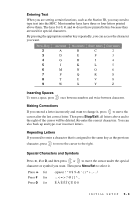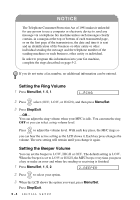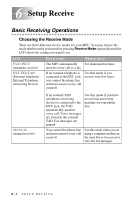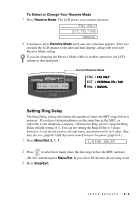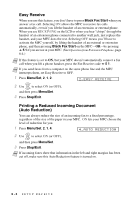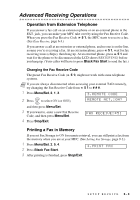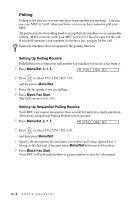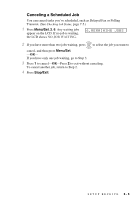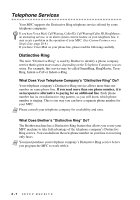Brother International MFC 3100C Users Manual - English - Page 60
Easy Receive, Printing a Reduced Incoming Document (Auto Reduction), Black Fax Start, Menu/Set
 |
UPC - 012502565819
View all Brother International MFC 3100C manuals
Add to My Manuals
Save this manual to your list of manuals |
Page 60 highlights
Easy Receive When you use this feature, you don't have to press Black Fax Start when you answer a fax call. Selecting ON allows the MFC to receive fax calls automatically, even if you lift the handset of an extension or external phone. When you see RECEIVING on the LCD or when you hear "chirps" through the handset of an extension phone connected to another wall jack, just replace the handset, and your MFC does the rest. Selecting OFF means you'll have to activate the MFC yourself, by lifting the handset of an external or extension phone, and then pressing Black Fax Start on the MFC-OR-by pressing 5 1 if you are not at your MFC. (See Operation from Extension Telephone, page 6-4.) Note If this feature is set to ON, but your MFC doesn't automatically connect a fax call when you lift a phone handset, press the Fax Receive code 5 1. Note If you send faxes from a computer on the same phone line and the MFC intercepts them, set Easy Receive to OFF. 1 Press Menu/Set, 2, 1, 2. 2.EASY RECEIVE 2 Use or to select ON (or OFF), and then press Menu/Set. 3 Press Stop/Exit. Printing a Reduced Incoming Document (Auto Reduction) You can always reduce the size of an incoming fax to a fixed percentage, regardless of the size of the paper in your MFC. ON lets your MFC choose the level of reduction for you. 1 Press Menu/Set, 2, 1, 4. 4.AUTO REDUCTION 2 Use or to select ON (or OFF), and then press Menu/Set. 3 Press Stop/Exit. Note If incoming faxes show that information in the left and right margins has been cut off, make sure this Auto Reduction feature is turned on. 6-3 SETUP RECEIVE