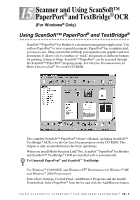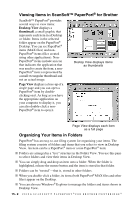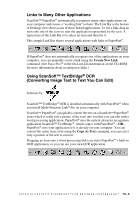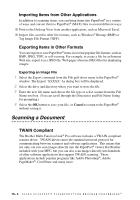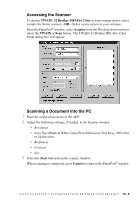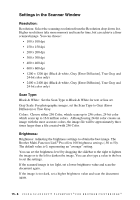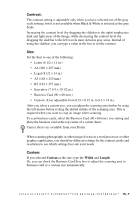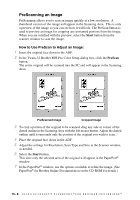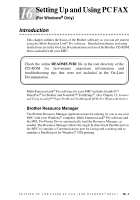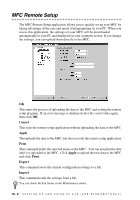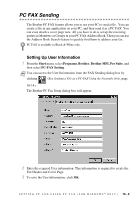Brother International MFC 3100C Users Manual - English - Page 138
Settings in the Scanner Window, Resolution:, Scan Type:, Brightness:
 |
UPC - 012502565819
View all Brother International MFC 3100C manuals
Add to My Manuals
Save this manual to your list of manuals |
Page 138 highlights
Settings in the Scanner Window Resolution: Resolution: Select the scanning resolution from the Resolution drop down list. Higher resolutions take more memory and transfer time, but can achieve a finer scanned image. You can choose: • 100 x 100 dpi • 150 x 150 dpi • 200 x 200 dpi • 300 x 300 dpi • 400 x 400 dpi • 600 x 600 dpi • 1200 x 1200 dpi (Black & white, Gray [Error Diffusion], True Gray and 24-bit color only) • 2400 x 2400 dpi (Black & white, Gray [Error Diffusion], True Gray and 24-bit color only) Scan Type: Black & White: Set the Scan Type to Black & White for text or line art. Gray Scale: For photographic images, set the Scan Type to Gray (Error Diffusion) or True Gray. Colors: Choose either 256 Color, which scans up to 256 colors, 24-bit color which scans up to 16.8 million colors. Although using 24-bit color creates an image with the most accurate colors, the image file will be approximately three times larger than a file created with 256 Color. Brightness: Brightness: Adjusting the brightness settings to obtain the best image. The Brother Multi-Function Link® Pro offers 100 brightness settings (-50 to 50). The default value is 0, representing an "average" setting. You can set the brightness level by dragging the slidebar to the right to lighten the image or to the left to darken the image. You can also type a value in the box to set the settings. If the scanned image is too light, set a lower brightness value and scan the document again. If the image is too dark, set a higher brightness value and scan the document again. 15 - 6 U S I N G S C A N S O F T ™ P A P E R P O R T ® F O R B R O T H E R / T E X T B R I D G E ®