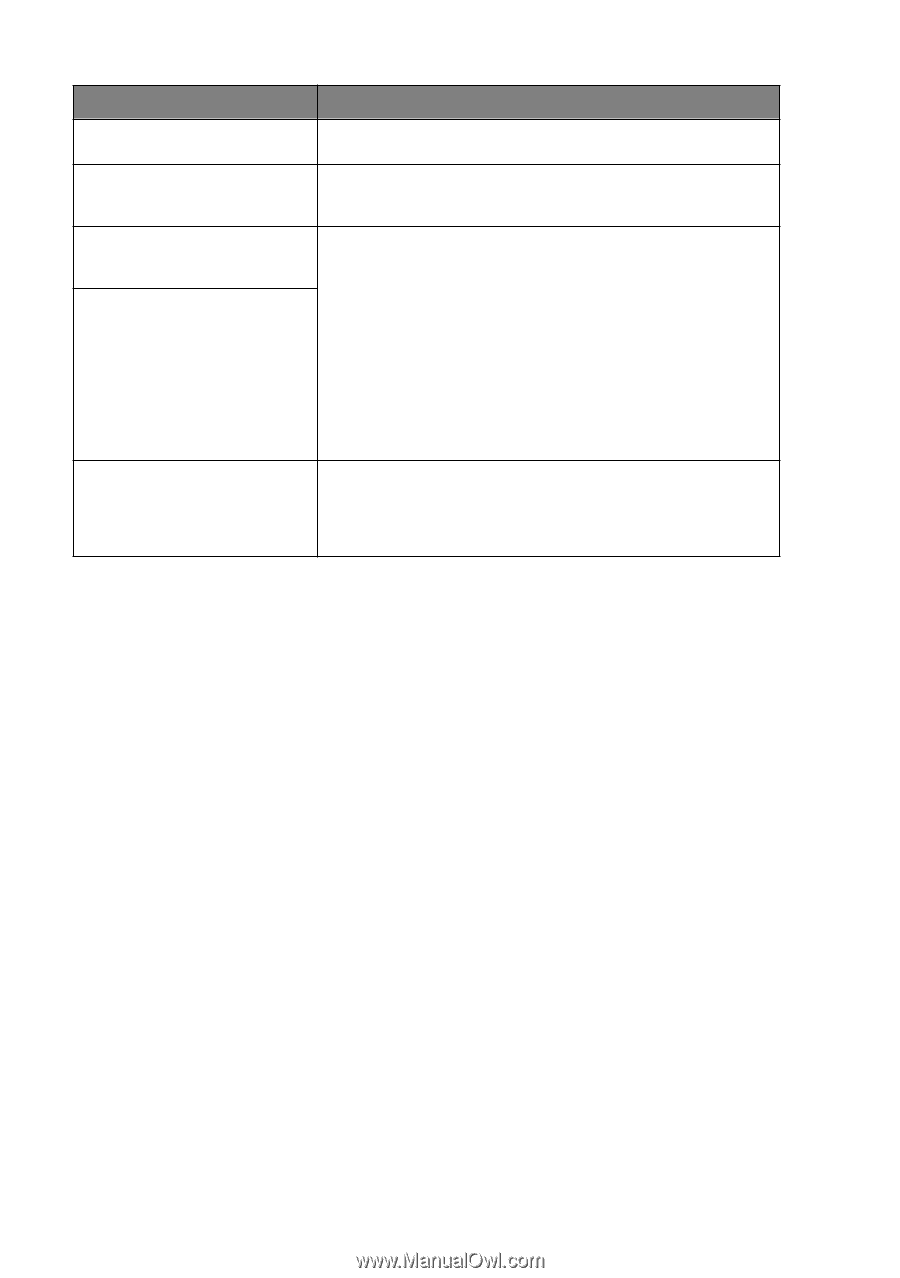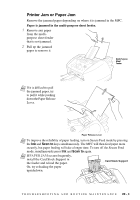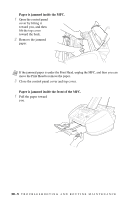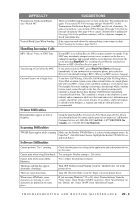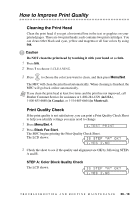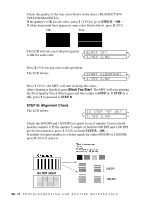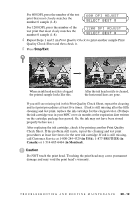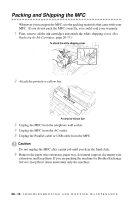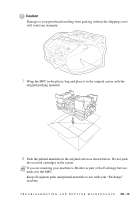Brother International MFC 3100C Users Manual - English - Page 184
Troubleshooting And Routine Maintenance, Autoload Popup
 |
UPC - 012502565819
View all Brother International MFC 3100C manuals
Add to My Manuals
Save this manual to your list of manuals |
Page 184 highlights
DIFFICULTY SUGGESTIONS Printing is slow. In the Quality/Color tab of the Print dialog box, select Auto in the Document section. True2Life is not working correctly. If the image data is not full color (such as 256 color) in your application, True2Life does not function. Please use at least 24 bit color data with the True2Life feature. "Unable to write to LPT1" or "LPT1 already in use" Error Message appears. "MFC is Busy" or "MFC Connect Failure" Error Message appears. 1.Make sure the MFC is on (plugged into the AC outlet) and that it is connected directly to the computer using the IEEE-1284 bi-directional parallel cable. The cable must not go through another peripheral device (such as a Zip Drive, External CD-ROM Drive, or Switch box). 2.Make sure the MFC is not displaying an error message on the LCD. 3.Make sure no other device drivers, which also communicate through the parallel port, are running automatically when you boot up the computer (such as, drivers for Zip Drivers, External CD-ROM Drive, etc.). Suggested areas to check: (Load=, Run=command lines in the win.ini file or the Startup Group). 4.Check with you computer manufacturer to confirm that the computer's parallel port settings in the BIOS are set to support a bi-directional machine, i.e., Parallel Port Mode-ECP "MFC Connect Failure" If the MFC is not connected to your PC and you have loaded the Brother software, the PC will show "MFC Connect Failure" each time you restart Windows®. You can ignore this message or you can turn it off by deselect the AutoLoad PopUp check box in the Brother Control Center chapter. (See How to Turn Off AutoLoad, page 14-2.) 20 - 9 T R O U B L E S H O O T I N G A N D R O U T I N E M A I N T E N A N C E