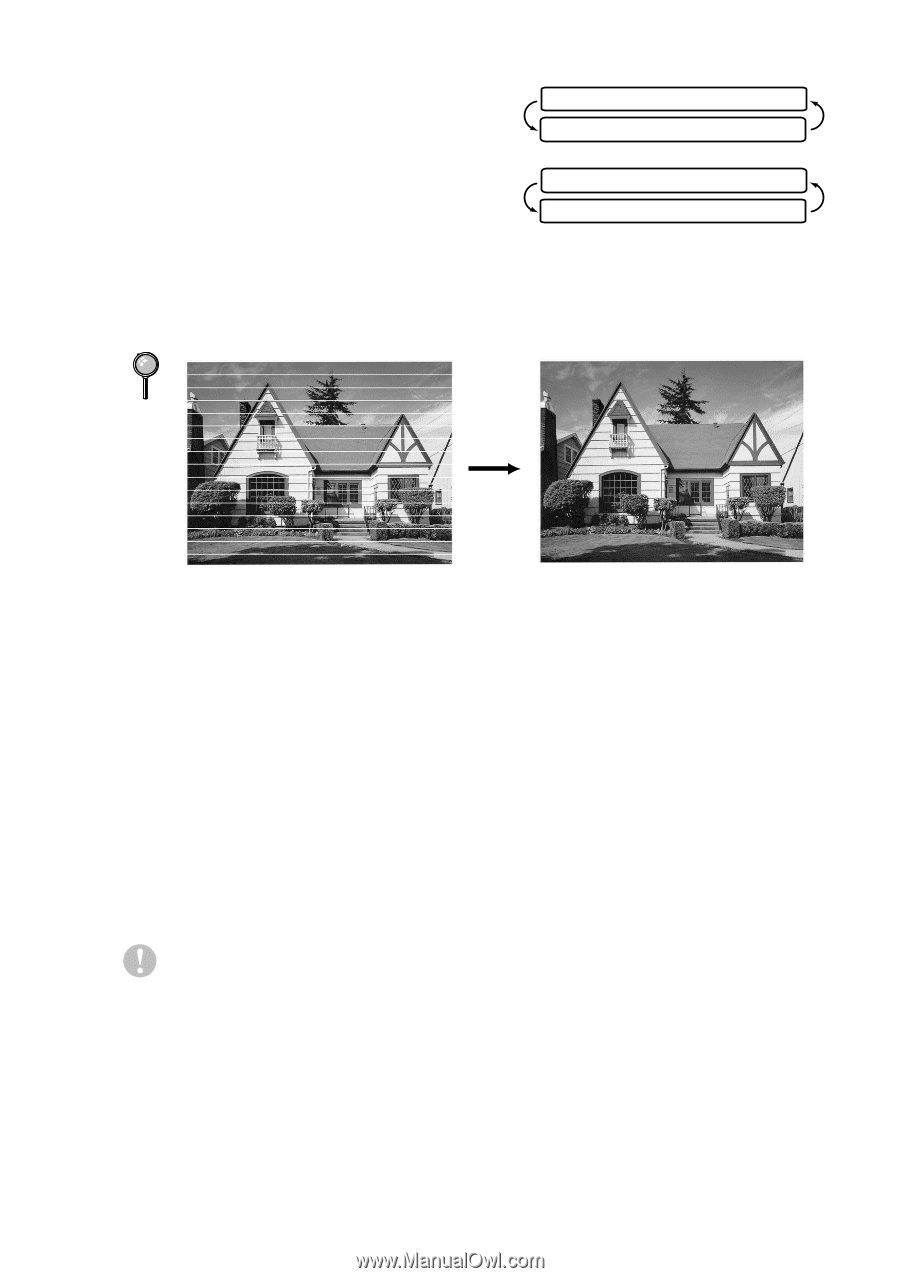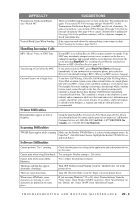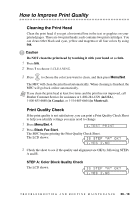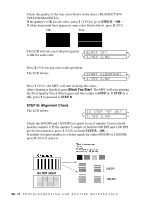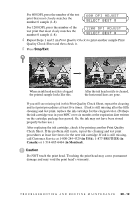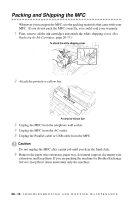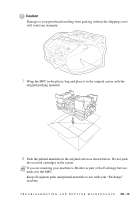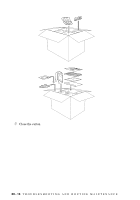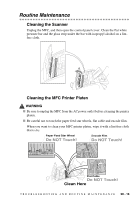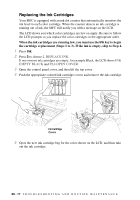Brother International MFC 3100C Users Manual - English - Page 187
DPI ADJUST, SELECT BEST, in USA, Canada, in Montreal
 |
UPC - 012502565819
View all Brother International MFC 3100C manuals
Add to My Manuals
Save this manual to your list of manuals |
Page 187 highlights
For 600 DPI, press the number of the test print that most closely matches the number 0 sample (1-8). 600 DPI ADJUST SELECT BEST # For 1200 DPI, press the number of the test print that most closly matches the number 0 sample (1-8). 1200 DPI ADJUST SELECT BEST # 4 Repeat Steps 1 and 2 (in Print Quality Check) to print another sample Print Quality Check Sheet and then check it. 5 Press Stop/Exit. When an ink head nozzle is clogged the printed sample looks like this. After the ink head nozzle is cleaned, the horizontal lines are gone. If you still see missing ink in this Print Quality Check Sheet, repeat the cleaning and test print procedures at least five times. If ink is still missing after the fifth cleaning and test print, replace the ink cartridge for the clogged color. (Perhaps the ink cartridge was in your MFC over six months or the expiration date written on the cartridge package has passed. Or, the ink may not have been stored properly before use.) After replacing the ink cartridge, check it by printing another Print Quality Check Sheet. If the problem still exists, repeat the cleaning and test print procedures at least five times for the new ink cartridge. If ink is still missing, call Customer Service at 1-800-284-4329 (in USA), 1-877-BROTHER (in Canada) or 1-514-685-6464 (in Montreal). Caution Do NOT touch the print head. Touching the print head may cause permanent damage and may void the print head's warranty. T R O U B L E S H O O T I N G A N D R O U T I N E M A I N T E N A N C E 20 - 12