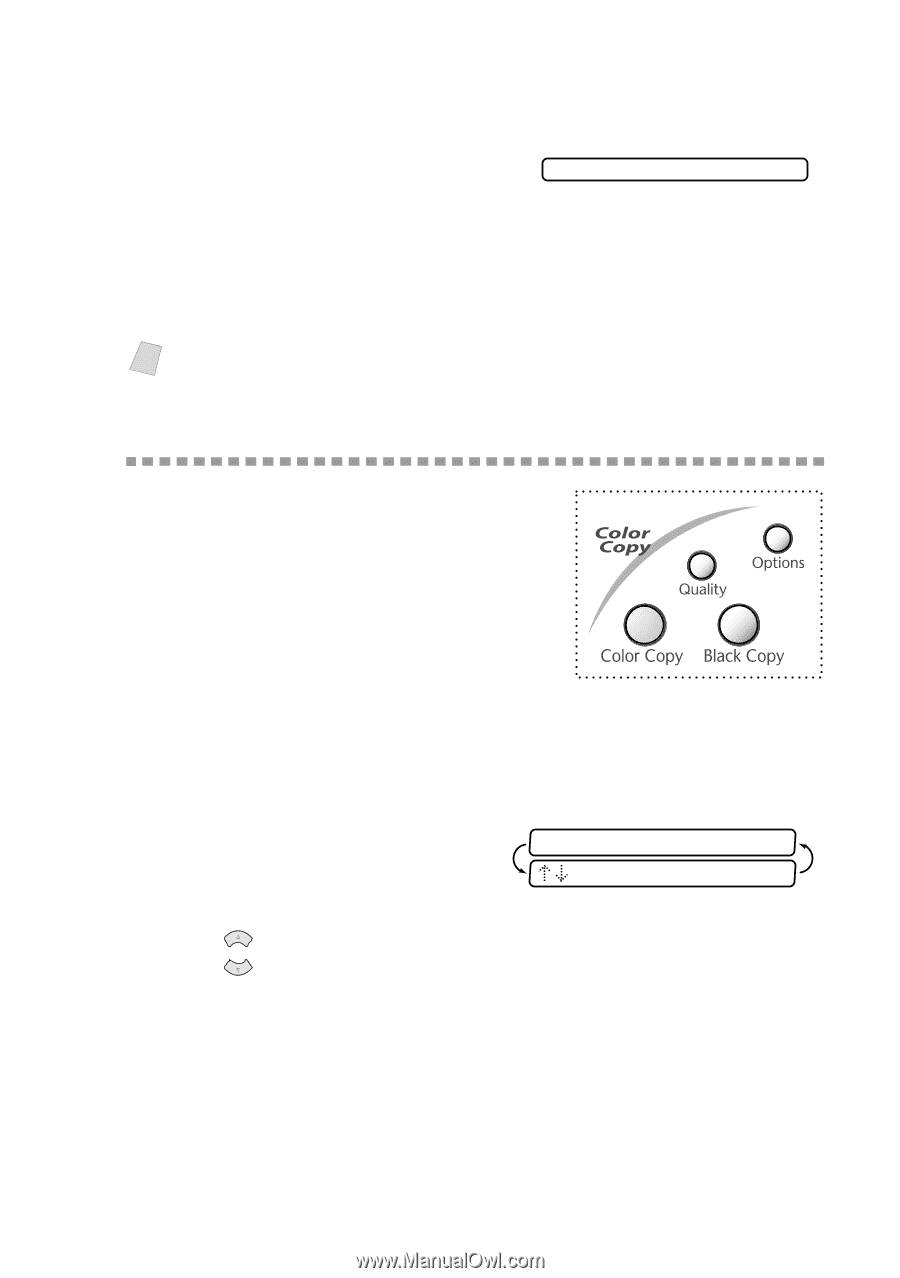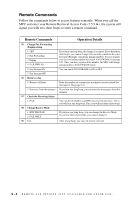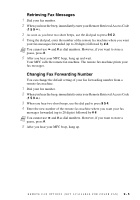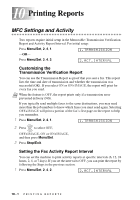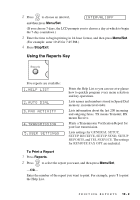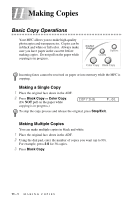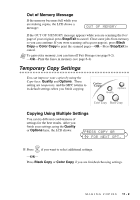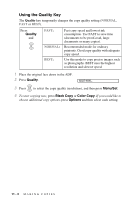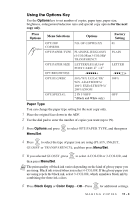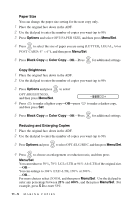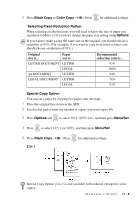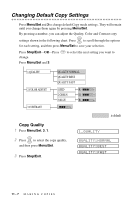Brother International MFC 3100C Users Manual - English - Page 89
Out of Memory Message, Temporary Copy Settings, Copying Using Multiple Settings
 |
UPC - 012502565819
View all Brother International MFC 3100C manuals
Add to My Manuals
Save this manual to your list of manuals |
Page 89 highlights
Out of Memory Message If the memory becomes full while you are making copies, the LCD shows a message: OUT OF MEMORY If the OUT OF MEMORY message appears while you are scanning the first page of your original, press Stop/Exit to cancel. Clear some jobs from memory so you can continue. If you were scanning subsequent page(s), press Black Copy or Color Copy to print the scanned pages-OR-Press Stop/Exit to cancel. Note To gain extra memory, you can turn off Fax Storage (see page 9-2). -OR-Print the faxes in memory (see page 6-4). Temporary Copy Settings You can improve your copies by using the Copy keys: Quality and Options. These setting are temporary, and the MFC returns to its default settings when you finish copying. Copying Using Multiple Settings You can try different combinations of settings for the best results. After you finish your settings using the Quality or Options keys, the LCD shows: PRESS COPY OR FOR NEXT OPT. I Press or if you want to select additional settings. -OR- Press Black Copy or Color Copy if you are finished choosing settings. M A K I N G C O P I E S 11 - 2