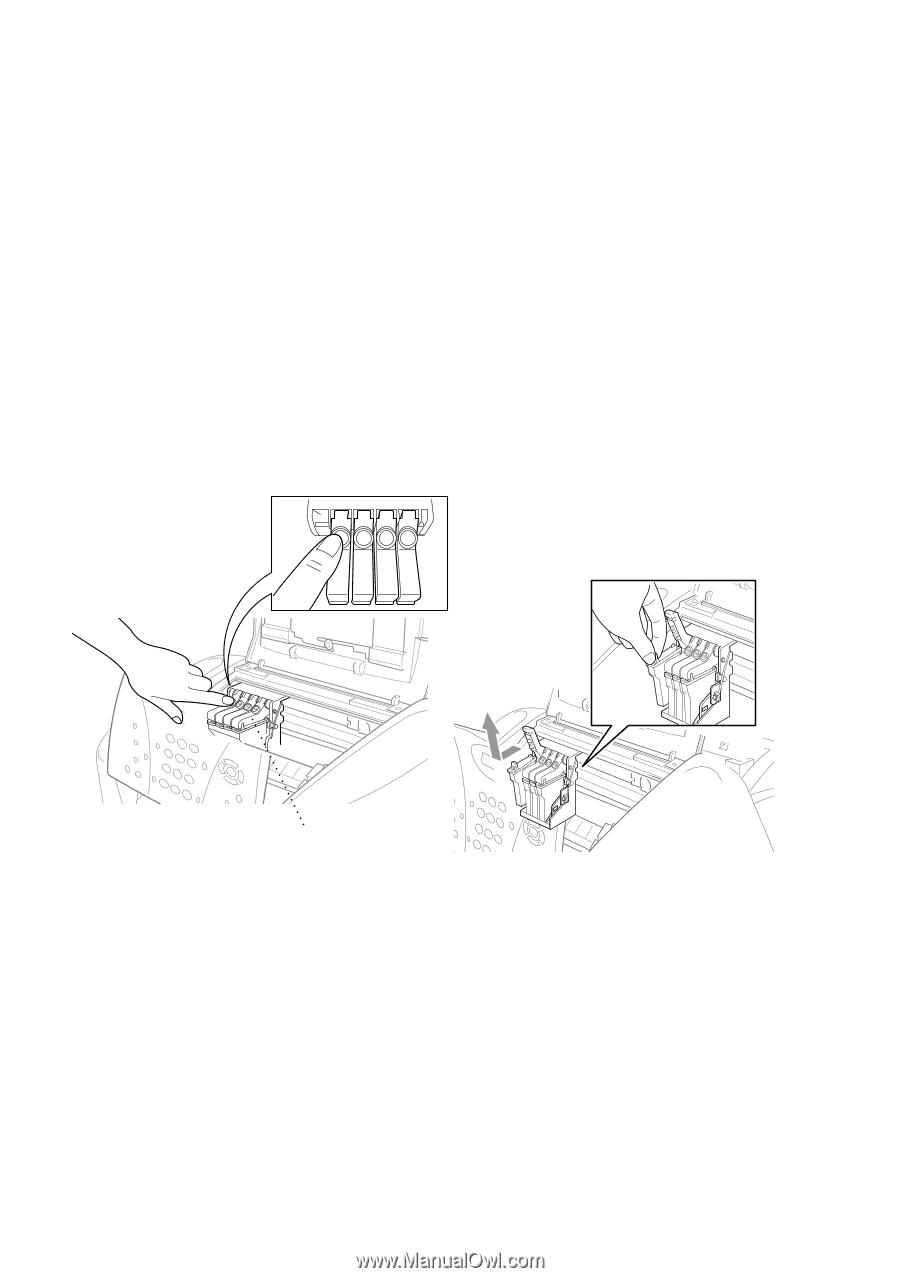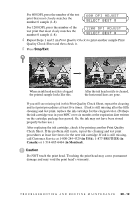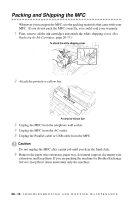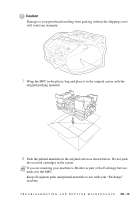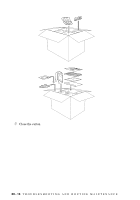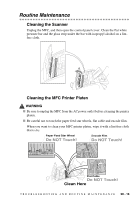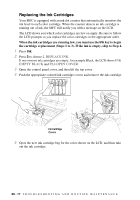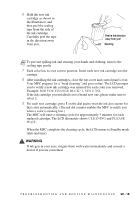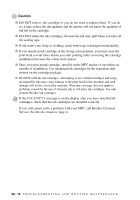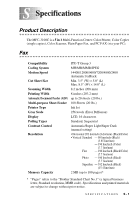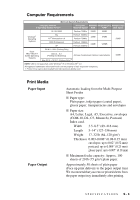Brother International MFC 3100C Users Manual - English - Page 192
Replacing the Ink Cartridges, REPLACE INK, EMPTY BLACK, PLS OPEN COVER
 |
UPC - 012502565819
View all Brother International MFC 3100C manuals
Add to My Manuals
Save this manual to your list of manuals |
Page 192 highlights
Replacing the Ink Cartridges Your MFC is equipped with an ink dot counter that automatically monitors the ink level in each color cartridge. When the counter detects an ink cartridge is running out of ink, the MFC will notify you with a message on the LCD. The LCD shows you which color cartridges are low or empty. Be sure to follow the LCD prompts so you replace the color cartridges in the appropriate order. When the ink cartridges are running low, you must use the Ink key to begin the cartridge replacement (Steps 1 to 3). If the ink is empty, skip to Step 4. 1 Press Ink. 2 Press 2 to choose 2. REPLACE INK. If one or more ink cartridges are empty, for example Black, the LCD shows INK EMPTY BLACK and PLS OPEN COVER. 3 Open the control panel cover, and then lift the top cover. 4 Push the appropriate colored ink cartridge covers and remove the ink cartridge. PUSH PUSH PUSH PUSH Ink Cartridge Covers 5 Open the new ink cartridge bag for the color shown on the LCD, and then take out the ink cartridge. 20 - 17 T R O U B L E S H O O T I N G A N D R O U T I N E M A I N T E N A N C E