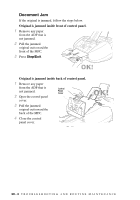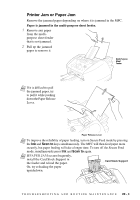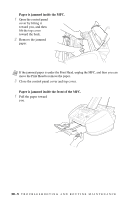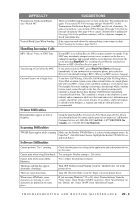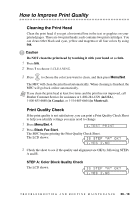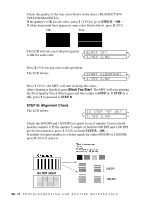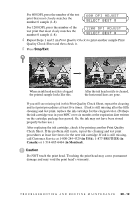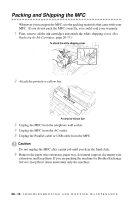Brother International MFC 3100C Users Manual - English - Page 183
DIFFICULTY, SUGGESTIONS, Handling Incoming Calls, Printer Difficulties, Scanning Difficulties
 |
UPC - 012502565819
View all Brother International MFC 3100C manuals
Add to My Manuals
Save this manual to your list of manuals |
Page 183 highlights
DIFFICULTY SUGGESTIONS Transmission Verification Report says "Result:NG" Vertical Black Lines When Sending There is probably temporary noise or static on the line. Try sending the fax again. If you send a PC FAX message and get "Result:NG" on the Transmission Verification Report, your MFC may be out of memory. To gain extra memory, you can turn off Fax Storage (See page 9-2), print fax message in memory (See page 6-4) or cancel a delayed fax or polling job (See page 6-6). If the problem continues, call the telephone company to check your phone line. If the copy you made shows the same problem, your scanner is dirty (See Cleaning the Scanner, page 20-16.). Handling Incoming Calls MFC "Hears" Voice as CNG Tone Transferring a Fax Call to the MFC If your MFC is set to Easy Receive ON, it is more sensitive to sounds. Your MFC may mistakenly interpret certain voices or music on the line as a calling fax machine and respond with fax receiving tones. Deactivate the fax by pressing Stop/Exit. Try avoiding this problem by turning Easy Receive to OFF. (See Easy Receive, page 6-3.) If you answered at the MFC, press Black Fax Start and hang up immediately. If you answered at an extension phone, press your Fax Receive Code (default setting is 51). When your MFC answers, hang up. Custom Features on a Single Line If you have Call Waiting, Caller ID, Call Waiting/Caller ID, Ring Master, Voice Mail, an alarm system or any other custom feature on a single phone line with your MFC, it may create a problem sending or receiving fax data. For example: If you are sending or receiving a fax message while a custom feature signal comes through on the line, the signal can temporarily interrupt or disrupt the fax data. Brother's ECM feature should help overcome this problem. This condition is related to the telephone system industry and is common to all devices that send and receive information on a single, shared line with custom features. If avoiding a slight interruption is crucial to your business, a separate line with no custom features is recommended. Printer Difficulties Horizontal lines appear in Text or Graphics. Scanning Difficulties Clean the print head (See Cleaning the Print Head, page 20-10.). If you clean the print heads five times and the print has not improved, call Brother Customer Service at 1-800-284-4329 (in USA), 1-877-BROTHER (in Canada) or 1-514-685-6464 (in Montreal). TWAIN Errors appear while scanning Make sure the Brother TWAIN Driver is selected as the primary source. In PaperPort®, click File Select Source, highlight the Brother TWAIN Driver and click Select. Software Difficulties Cannot perform '2 in 1' printing. Check that the paper size setting in the application and in the printer driver are the same. Cannot print when using Paint Brush. Try setting the Display setting to '256 colors.' Cannot print when using Adobe Illustrator. Try to reduce the printing resolution. Thick line and thin line appear alternately. (banding) There are some dense lines. When using ATM fonts, some characters are missing or some characters are printed in the same place. Turn OFF 'Bi-Directional Printing' from the 'Quality/Color' tab in the printer driver. Turn ON 'Reverse Order' from the 'Paper' tab in the printer driver. If you are using Windows® 95 or 98, select 'Printer Settings' from the 'Start' menu. Open 'Brother XXXX' properties. Click 'Spool Setting' on the 'Details' tab. Select 'RAW' from 'Spool Data Format'. T R O U B L E S H O O T I N G A N D R O U T I N E M A I N T E N A N C E 20 - 8