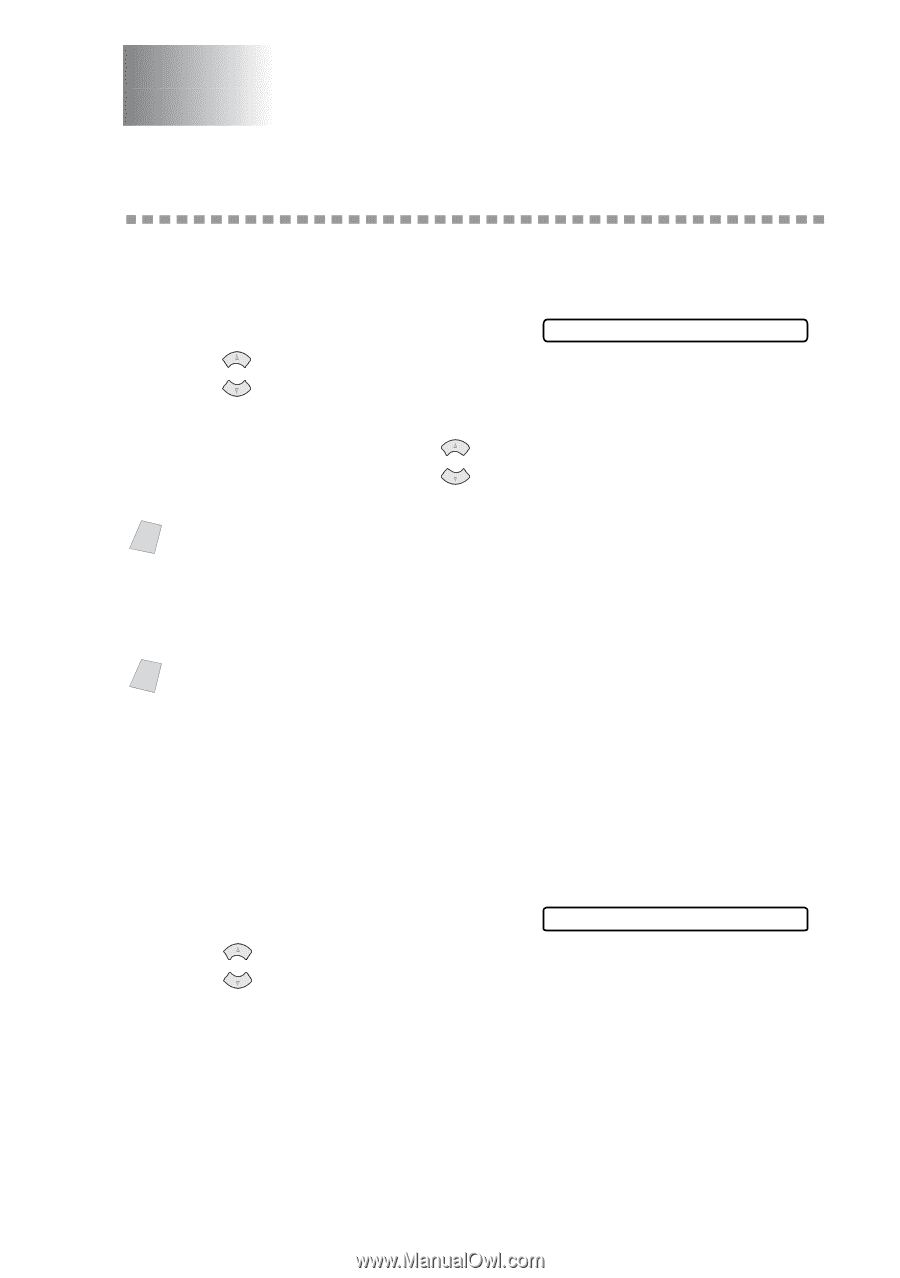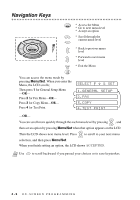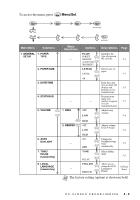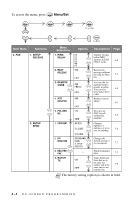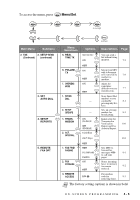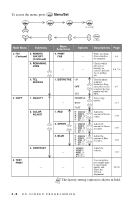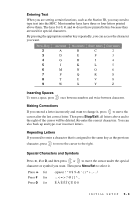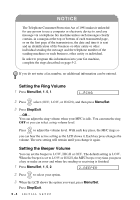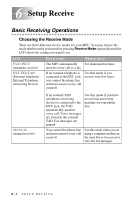Brother International MFC 3100C Users Manual - English - Page 53
Initial Setup, Getting Started, Setting Paper Type, Setting Paper Size
 |
UPC - 012502565819
View all Brother International MFC 3100C manuals
Add to My Manuals
Save this manual to your list of manuals |
Page 53 highlights
5 Initial Setup 5 Getting Started Setting Paper Type You can choose the Paper Type you use. 1 Press Menu/Set, 1, 1. 1.PAPER TYPE 2 Press or to select PLAIN, INK JET, GLOSSY or TRNSPRNCY (TRANSPARENCY), and then press Menu/Set. 3 If you selected GLOSSY, press or to select GLOSSY:4-COLOR or GLOSSY:3-COLOR, and then press Menu/Set. Note The print quality of black ink varies depending on the kind of glossy paper you are using. Black ink is used when you select GLOSSY:4-COLOR. If the glossy paper you are using repels the black ink, select GLOSSY:3-COLOR, which simulates black ink by combining the three ink colors. 4 Press Stop/Exit. Note The MFC ejects paper with printed surfaces face up onto the paper tray in the front of the MFC. When you use transparencies, remove each sheet immediately, to prevent a paper jam or curled. Setting Paper Size You can use three sizes of paper for printing your faxes and copies - letter, legal and A4. When you change the kind of paper you have loaded in the MFC, you will need to change the setting for Paper Size so your MFC can fit the incoming fax on the page. 1 Press Menu/Set, 1, 2. 2.PAPER SIZE 2 Press or to select LETTER, LEGAL or A4, and then press Menu/Set. 3 Press Stop/Exit. INITIAL SETUP 5-1