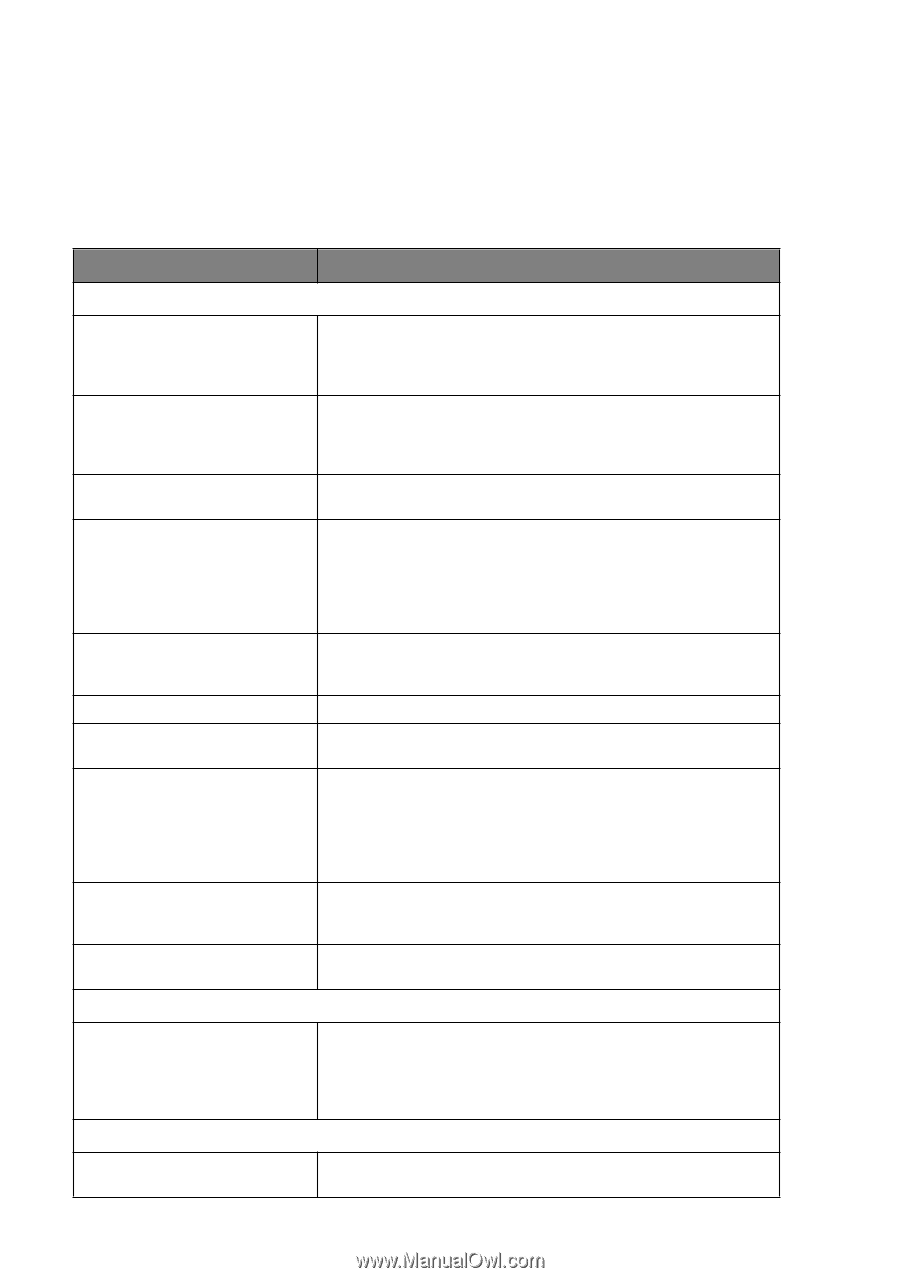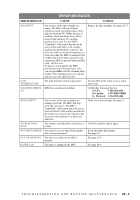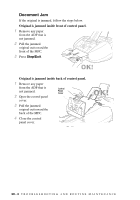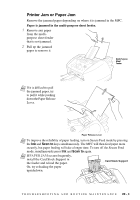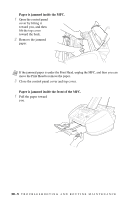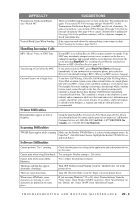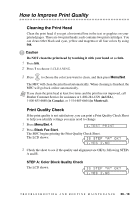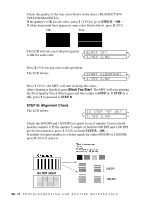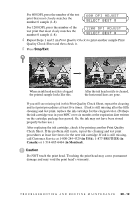Brother International MFC 3100C Users Manual - English - Page 182
If You Are Having Difficulty with Your MFC, DIFFICULTY, SUGGESTIONS
 |
UPC - 012502565819
View all Brother International MFC 3100C manuals
Add to My Manuals
Save this manual to your list of manuals |
Page 182 highlights
If You Are Having Difficulty with Your MFC If you think there is a problem with your MFC, make a copy first. If the copy looks good, the problem is probably not your MFC. Check the chart below and follow the troubleshooting tips. If you have any other problems, visit us at: http://solutions.brother.com DIFFICULTY SUGGESTIONS Printing or Receiving Faxes Condensed Print and Horizontal Streaks / Top and Bottom of Sentences Are Cut Off If your copy looks good, you probably had a bad connection, with static or interference on the phone line. If the copy looks bad, call Brother Customer Service at 1-800-284-4329 (in USA), 1-877-BROTHER (in Canada) or 1-514-685-6464 (in Montreal). Poor Quality Print Make sure the Printer Driver matches the type of paper you are using (See page 13-2). If you are using plain paper, try using recommended special paper (See Chapter 3). Don't handle the paper until the ink is dry. Adjust the Vertical Alignment (See page 20-11). Smudged stain on the top center of the Change Paper Thickness to Thick in the Paper tab of the Print dialog box, printer page in the Printer Driver setting. Printing Too Dark or Too Light Make sure your ink cartridges are fresh. Cartridges are good up to two years, after that the ink may become clogged. Cartridge expiration dates are printed on the package. Make sure the Printer Driver matches the type of paper you are using (See page 13-2.). Try using recommended special paper (See Chapter 3). The recommended environment for your MFC is between 68°F to 91°F. Printing Appears Dirty or Ink Seems to Run Make sure you are using the recommended paper (See Chapter 3). Don't handle the paper until the ink is dry. The recommended environment for your MFC is between 68°F to 91°F. White Lines in Text or Graphics Clean the print head (See Cleaning the Print Head, page 20-10.). Stains Appear on the Reverse Side or Make sure the Printer Platen and Pick Up Roller are not dirty with ink mist. at the Bottom of the Page (See page 20-16). Vertical Black Lines When Receiving The sender's scanner may be dirty. Ask the sender to make a copy to see if the problem is with the sending machine. Try receiving from another fax machine. If the problem continues, call Brother Customer Service at 1-800-284-4329 (in USA), 1-877-BROTHER (in Canada) or 1-514-685-6464 (in Montreal). Received color fax prints only in B & W. Replace the color ink cartridges that are empty or nearly empty, and then ask the other party to send the color fax again. (See Replacing the Ink Cartridges, page 20-17.) Left and right margins are cut off. Turn on Auto Reduction. (See Printing a Reduced Incoming Document (Auto Reduction), Page 6-3.) Phone Line or Connections MFC Does Not Answer When Called Make sure the MFC is in the correct receiving mode for your setup (either MANUAL, FAX ONLY, or EXT. TEL/TAD). Check for dial tone. If possible, call your MFC to hear it answer. If there is still no answer, check the telephone line cord connection. If there is no ringing when you call your MFC, call your telephone company to check the line. Sending Faxes Poor Transmitting Quality Try changing your resolution to FINE or S.FINE. Make a copy to verify your MFC's scanner operation. 20 - 7 T R O U B L E S H O O T I N G A N D R O U T I N E M A I N T E N A N C E