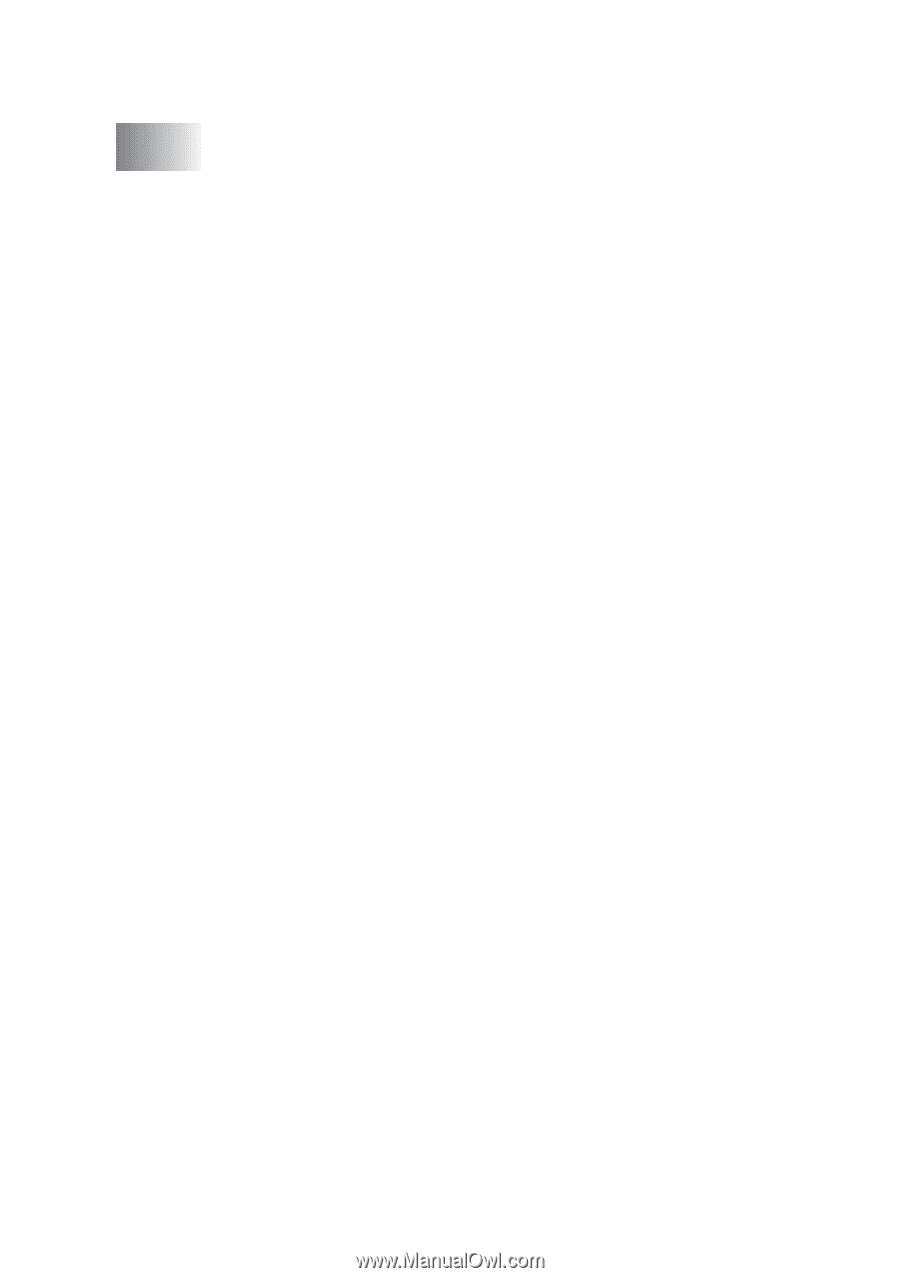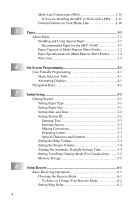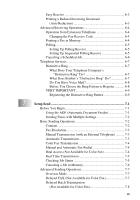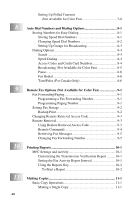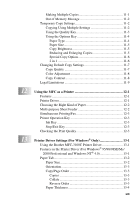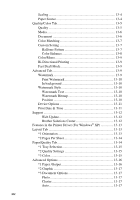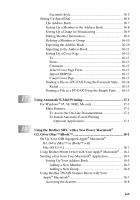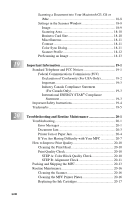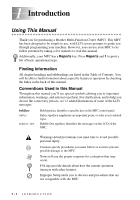xv
*4 Printer Features
...........................................................
13-18
14
Using the Windows
®
-Based Brother MFL-Pro Control Center
....
14-1
Brother MFL-Pro Control Center
.............................................
14-1
AutoLoad the Brother Control Center
...............................
14-1
How to Turn Off AutoLoad
...............................................
14-2
Using the Color Scan Key
........................................................
14-2
Scan to E-mail
...................................................................
14-3
Scan Image
........................................................................
14-3
Scan/OCR
..........................................................................
14-3
Brother Control Center Features
..............................................
14-4
Auto Configuration
............................................................
14-4
Scanning Operations
..........................................................
14-4
Copy Operations
................................................................
14-5
PC Fax Operation
..............................................................
14-5
Scanner Settings for Scan, Copy and PC Fax Buttons
......
14-5
Global Settings
..................................................................
14-5
Setting Up the Scanner Configurations
.............................
14-6
To Access the Scanner Configurations Screen:
.................
14-6
Perform an Operation from the Control Center Screen
.....
14-6
Scan to File
...............................................................................
14-7
Scanner Settings
................................................................
14-7
Destination Folder
.............................................................
14-8
Scan to E-mail
..........................................................................
14-8
Scanner Settings
................................................................
14-9
E-mail Application
............................................................
14-9
File Attachments
................................................................
14-9
Conversion Options
.........................................................
14-10
Format
.........................................................................
14-10
Show QuickSend Menu
..............................................
14-10
QuickSend List
............................................................
14-10
Scan to Word Processor
.........................................................
14-11
Scanner Settings
..............................................................
14-11
Word Processor
...............................................................
14-12
User Defined Button
...............................................................
14-13
Scanner Settings
..............................................................
14-13
Target Application
...........................................................
14-13
Copy
.......................................................................................
14-13
Scanner Settings
..............................................................
14-14
Copy Settings
...................................................................
14-14