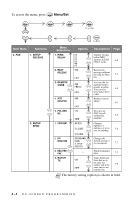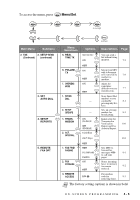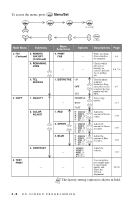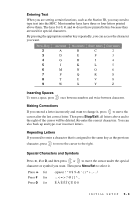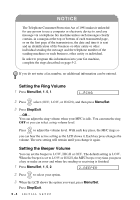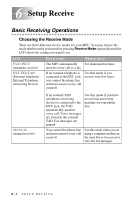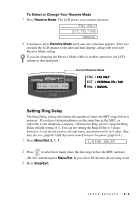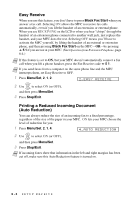Brother International MFC 3100C Users Manual - English - Page 55
Entering Text, Inserting Spaces, Making Corrections, Repeating Letters, Special Characters
 |
UPC - 012502565819
View all Brother International MFC 3100C manuals
Add to My Manuals
Save this manual to your list of manuals |
Page 55 highlights
Entering Text When you are setting certain functions, such as the Station ID, you may need to type text into the MFC. Most number keys have three or four letters printed above them. The keys for 0, #, and do not have printed letters because they are used for special characters. By pressing the appropriate number key repeatedly, you can access the character you want. Press Key 2 3 4 5 6 7 8 9 one time A D G J M P T W two times B E H K N Q U X three times C F I L O R V Y four times 2 3 4 5 6 S 8 Z Inserting Spaces To enter a space, press once between numbers and twice between characters. Making Corrections If you entered a letter incorrectly and want to change it, press to move the cursor after the last correct letter. Then press Stop/Exit; all letters above and to the right of the cursor will be deleted. Re-enter the correct characters. You can also back up and type over incorrect letters. Repeating Letters If you need to enter a character that is assigned to the same key as the previous character, press to move the cursor to the right. Special Characters and Symbols Press , # or 0, and then press or to move the cursor under the special character or symbol you want. Then press Menu/Set to select it. Press for Press # for Press 0 for (space 0 INITIAL SETUP 5-3