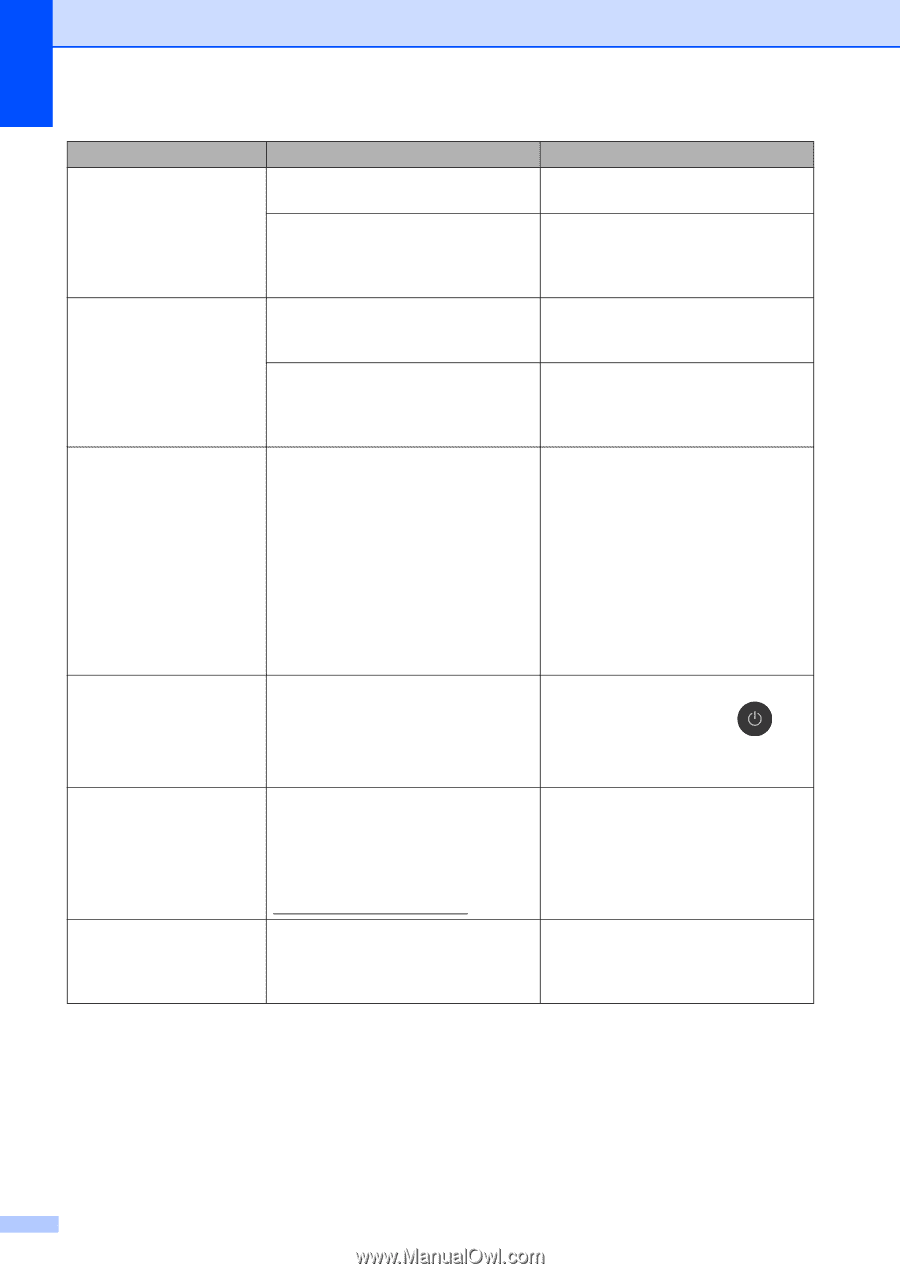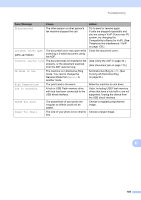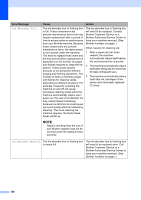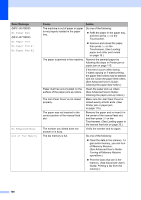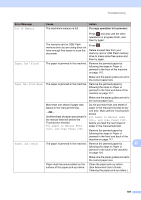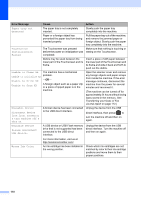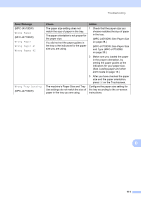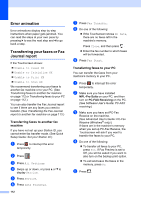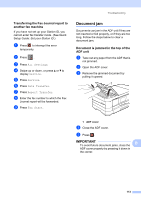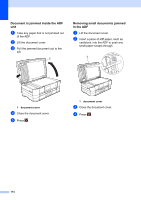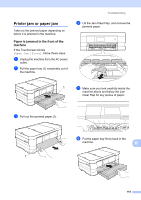Brother International MFC-J4710DW Users Manual Basic - English - Page 124
Unable to Clean XX, Unable to Initialize XX
 |
View all Brother International MFC-J4710DW manuals
Add to My Manuals
Save this manual to your list of manuals |
Page 124 highlights
Error Message Paper tray not detected Cause The paper tray is not completely inserted. Paper or a foreign object has prevented the paper tray from being inserted properly. Touchscreen Initialization Failed The Touchscreen was pressed before the power on initialization was completed. Debris may be stuck between the lower part of the Touchscreen and its frame. Unable to Clean XX Unable to Initialize XX Unable to Print XX Unable to Scan XX The machine has a mechanical problem. -OR- A foreign object such as a paper clip or a piece of ripped paper is in the machine. Unusable Device Disconnect device from front connector & turn machine off & then on Unusable Device Please disconnect USB device. Wrong Ink Color A broken device has been connected to the USB direct interface. A USB device or USB Flash memory drive that is not supported has been connected to the USB direct interface. For more information, visit us at http://solutions.brother.com/. An ink cartridge has been installed in the wrong position. Action Slowly push the paper tray completely into the machine. Pull the paper tray out of the machine, and remove the jammed paper or foreign object. Slowly push the paper tray completely into the machine. Make sure that nothing is touching or resting on the Touchscreen. Insert a piece of stiff paper between the lower part of the Touchscreen and its frame and slide it back and forth to push out the debris. Open the scanner cover and remove any foreign objects and paper scraps from inside the machine. If the error message continues, disconnect the machine from the power for several minutes and reconnect it. (The machine can be turned off for approximately 24 hours without losing faxes stored in the memory. See Transferring your faxes or Fax Journal report on page 112.) Unplug the device from the USB direct interface, then press to turn the machine off and then on again. Unplug the device from the USB direct interface. Turn the machine off and then on again. Check which ink cartridges are not matched by color to their ink cartridge positions and move them to their proper positions. 110