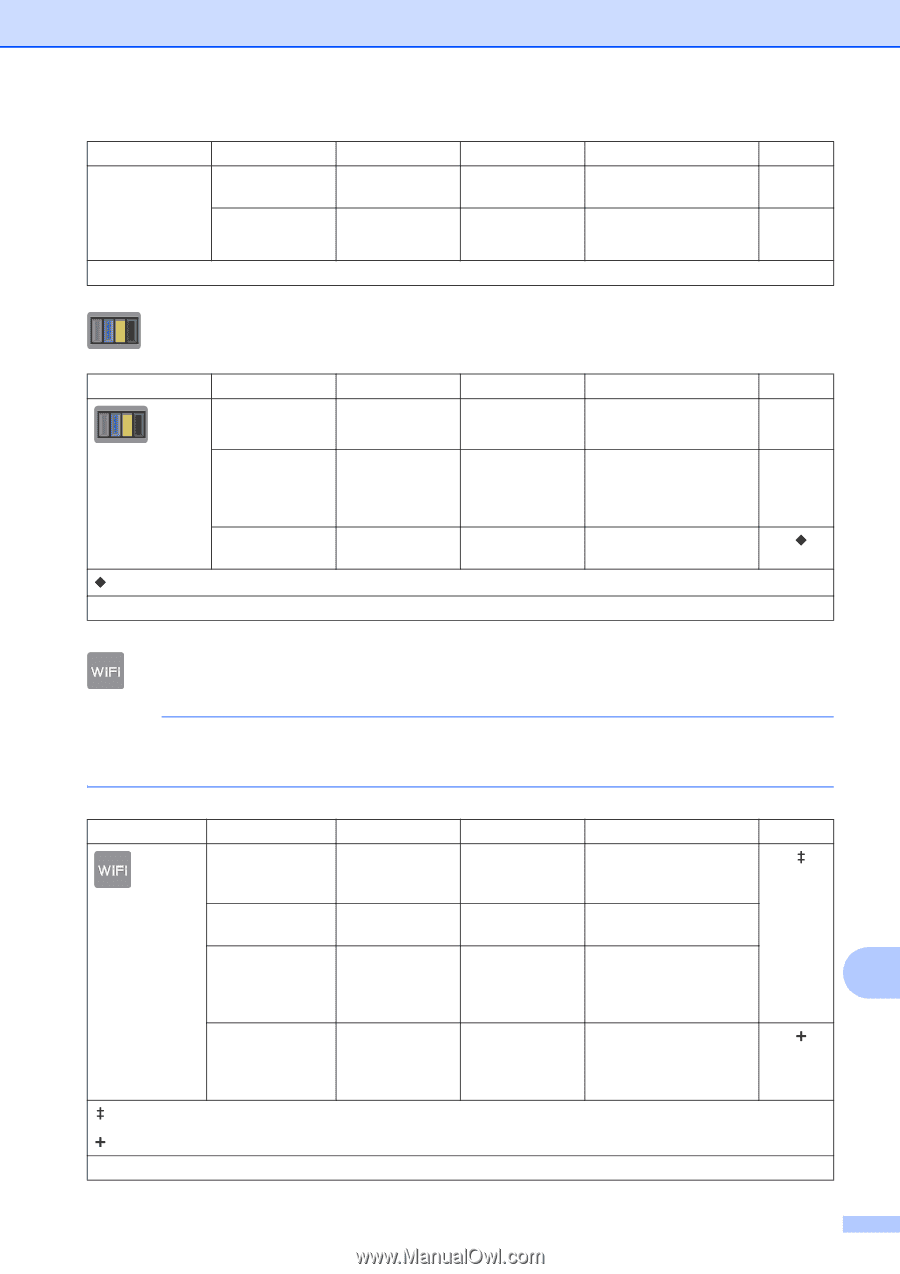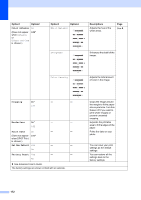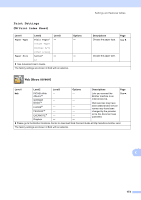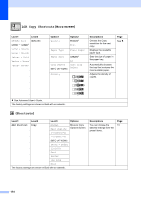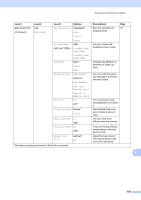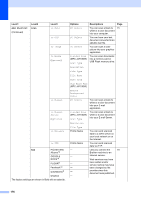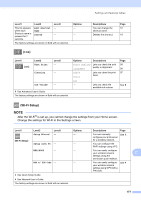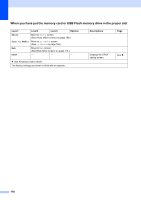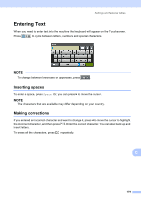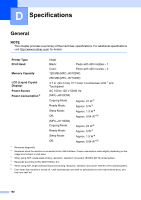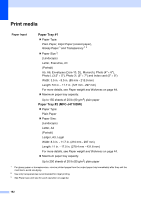Brother International MFC-J4710DW Users Manual Basic - English - Page 191
Wi-Fi Setup, Edit Shortcut, Delete, Test Print, Cleaning, Ink Volume, Setup Wizard, Setup with PC
 |
View all Brother International MFC-J4710DW manuals
Add to My Manuals
Save this manual to your list of manuals |
Page 191 highlights
Settings and features tables Level1 Level2 Level3 This list appears Edit Shortcut - when each Name Shortcut name is pressed for 2 Delete - seconds. The factory settings are shown in Bold with an asterisk. Options - - Descriptions You can change the shortcut name. Deletes the shortcut. Page 18 18 (Ink) C Level1 (Ink) Level2 Test Print Cleaning Level3 - - Ink Volume - See Advanced User's Guide. The factory settings are shown in Bold with an asterisk. Options Descriptions Print Quality Alignment Black Color Lets you check the print quality or alignment. Lets you clean the print head. All - Lets you check the available ink volume. Page 98 99 97 See . (Wi-Fi Setup) C NOTE After the Wi-Fi® is set up, you cannot change the settings from your Home screen. Change the settings for Wi-Fi in the Settings screen. Level1 (Wi-Fi Setup) Level2 Setup Wizard Level3 - Setup with PC - WPS/AOSS - Options - - - WPS w/ PIN Code - - See Quick Setup Guide. See Network User's Guide. The factory settings are shown in Bold with an asterisk. Descriptions Page You can manually See . configure your print server for a wireless network. You can configure the Wi-Fi settings using a PC. You can easily configure your wireless network C settings using the one-button push method. You can easily configure See . your wireless network settings using WPS with a PIN code. 177