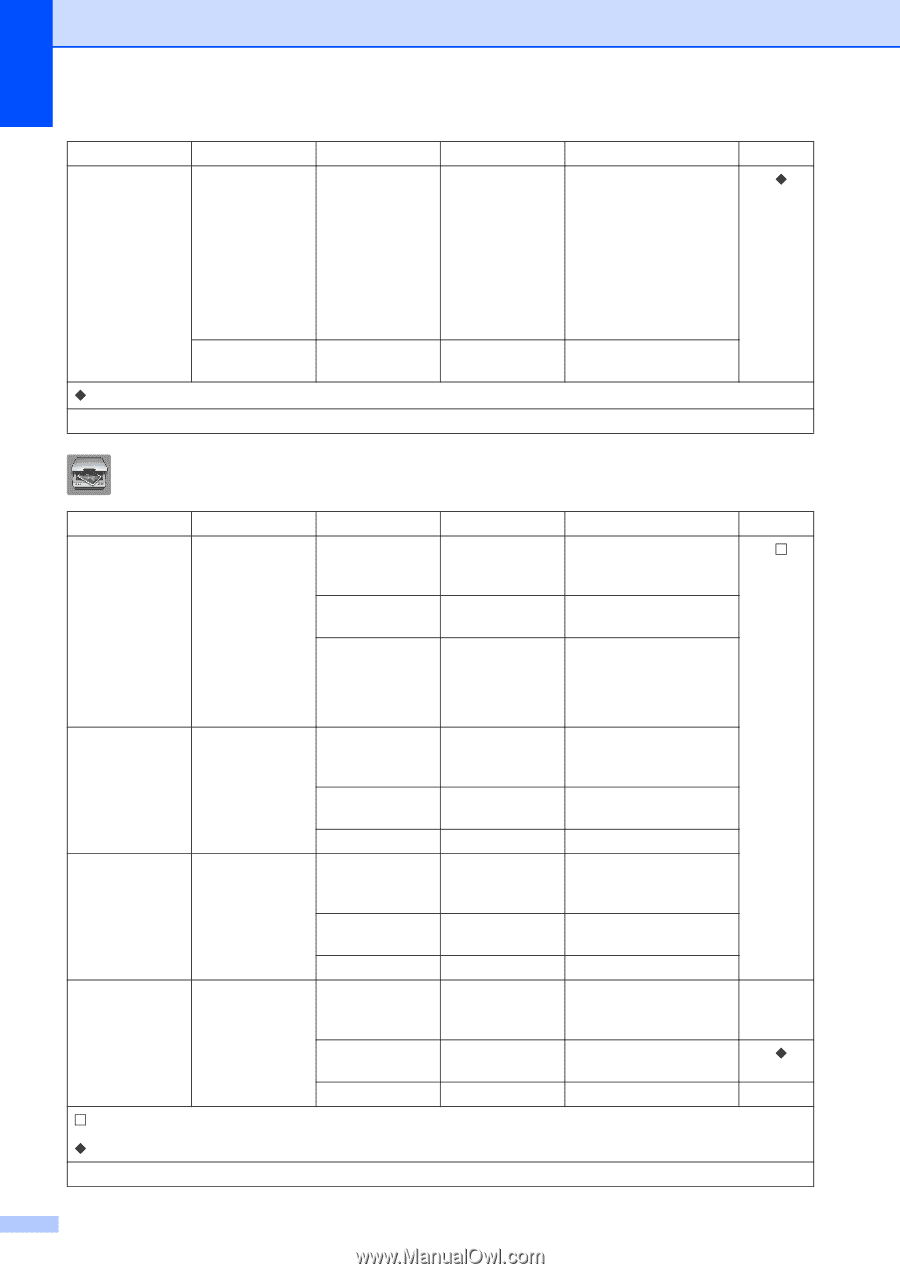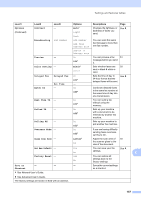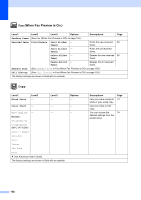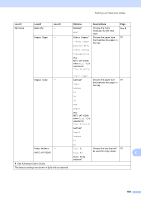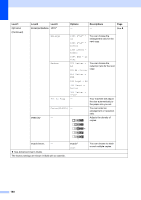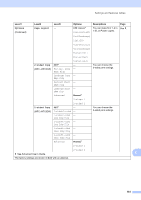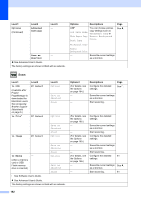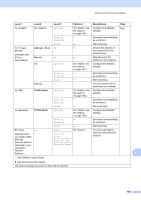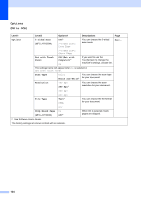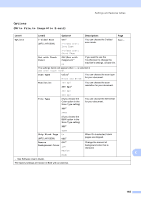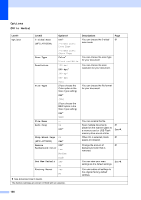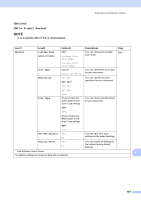Brother International MFC-J4710DW Users Manual Basic - English - Page 176
Options, Advanced, Settings, Save as, Shortcut, to OCR, PC Select, to File, to Image, to Media, Level1
 |
View all Brother International MFC-J4710DW manuals
Add to My Manuals
Save this manual to your list of manuals |
Page 176 highlights
Level1 Options (Continued) Level2 Advanced Settings Level3 - Save as - Shortcut See Advanced User's Guide. The factory settings are shown in Bold with an asterisk. Options Descriptions Page Off* Ink Save Mode Thin Paper Copy Book Copy You can choose various copy settings such as Watermark Copy or Remove Background Color. See . Watermark Copy Remove Background Color - Saves the current settings as a shortcut. Scan C Level1 to OCR (Available after Presto! PageManager is downloaded for Macintosh users. See Accessing Brother Support (Macintosh) on page 5.) to File* Level2 PC Select PC Select Level3 Options Save as Shortcut Start Options to Image PC Select Save as Shortcut Start Options to Media - (when a memory card or USB Flash memory drive is inserted) See Software User's Guide. Save as Shortcut Start Options Save as Shortcut Start See Advanced User's Guide. The factory settings are shown in Bold with an asterisk. Options1 (For details, see the Options on page 164.) - - Descriptions Configure the detailed settings. Page See . Saves the current settings as a shortcut. Start scanning. (For details, see the Options on page 165.) - - (For details, see the Options on page 165.) - - (For details, see the Options on page 166.) - - Configure the detailed settings. Saves the current settings as a shortcut. Start scanning. Configure the detailed settings. Saves the current settings as a shortcut. Start scanning. Configure the detailed 81 settings. Saves the current settings See . as a shortcut. Start scanning. 81 162