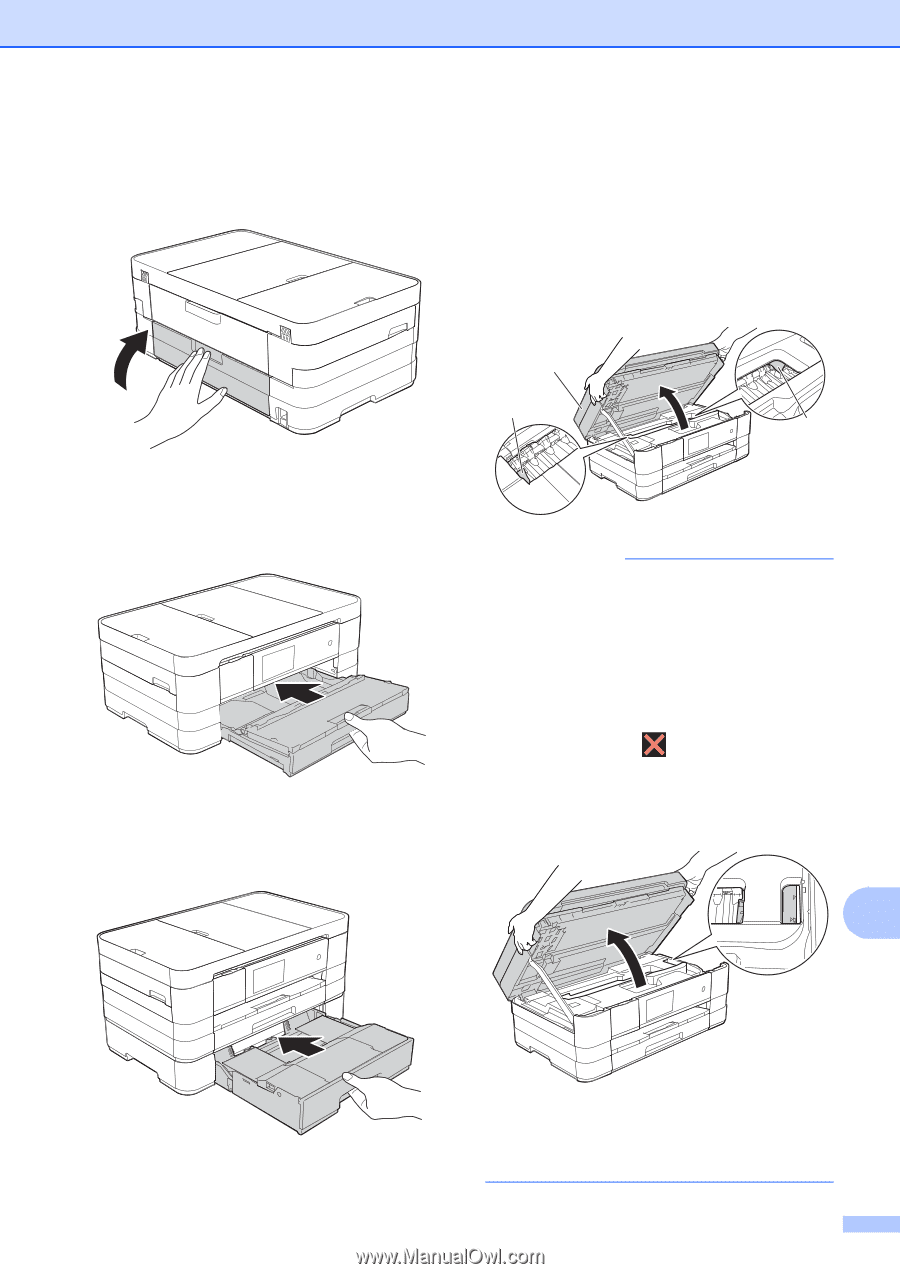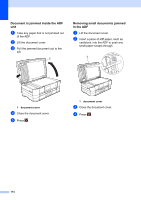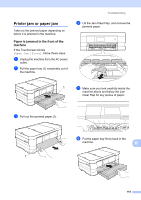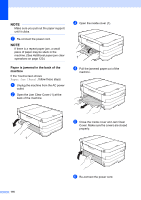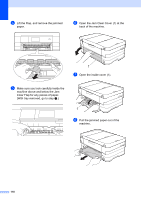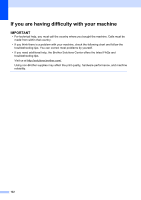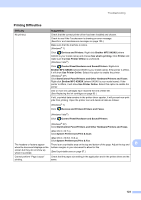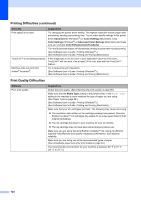Brother International MFC-J4710DW Users Manual Basic - English - Page 133
MFC-J4710DW
 |
View all Brother International MFC-J4710DW manuals
Add to My Manuals
Save this manual to your list of manuals |
Page 133 highlights
i Close the inside cover and Jam Clear Cover. Make sure the covers are closed properly. Troubleshooting k Using both hands, use the finger holds on each side of the machine to lift the scanner cover (1) into the open position. Move the print head (if necessary) to take out any paper remaining in this area. Make sure that jammed paper is not left in the corners of the machine (2) and (3). j (MFC-J4510DW) Put the paper tray firmly back in the machine. (MFC-J4710DW) Put the paper tray #1 and then tray #2 firmly back in the machine. 1 2 3 IMPORTANT • If the paper is jammed under the print head, unplug the machine from the power source, and then move the print head to take out the paper. • If the print head is in the right corner as shown in the illustration, you cannot move the print head. Re-connect the power cord. Hold down until the print head moves to the center. Then unplug the machine from the power source and take out the paper. B • If ink gets on your skin or clothing, immediately wash it off with soap or detergent. 119