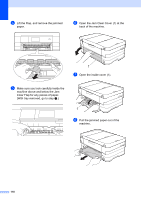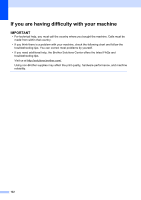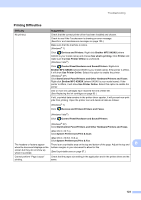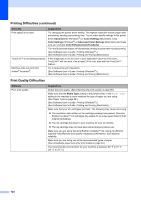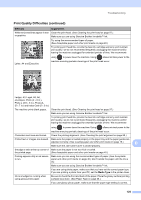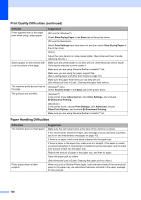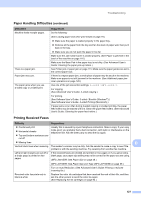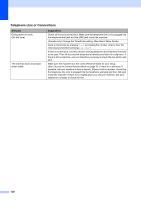Brother International MFC-J4710DW Users Manual Basic - English - Page 137
Printing Difficulties, Printers and Other Hardware - offline
 |
View all Brother International MFC-J4710DW manuals
Add to My Manuals
Save this manual to your list of manuals |
Page 137 highlights
Troubleshooting Printing Difficulties Difficulty No printout. Suggestions Check that the correct printer driver has been installed and chosen. Check to see if the Touchscreen is showing an error message. (See Error and maintenance messages on page 103.) Make sure that the machine is online. (Windows® 7) Click /Devices and Printers. Right-click Brother MFC-XXXXX (where XXXXX is your model name) and choose See what's printing. Click Printer and make sure that Use Printer Offline is unchecked. (Windows Vista®) Click /Control Panel/Hardware and Sound/Printers. Right-click Brother MFC-XXXXX (where XXXXX is your model name). If the printer is offline, it will show Use Printer Online. Select this option to enable the printer. (Windows® XP) Click Start/Control Panel/Printers and Other Hardware/Printers and Faxes. Right-click Brother MFC-XXXXX (where XXXXX is your model name). If the printer is offline, it will show Use Printer Online. Select this option to enable the printer. One or more ink cartridges have reached the end of their life. (See Replacing the ink cartridges on page 93.) If old, unprinted data remains in the printer driver spooler, it will prevent new print jobs from printing. Open the printer icon and delete all data as follows: (Windows® 7) Click /Devices and Printers/Printers and Faxes. (Windows Vista®) Click /Control Panel/Hardware and Sound/Printers. (Windows® XP) Click Start/Control Panel/Printers and Other Hardware/Printers and Faxes. (Mac OS X v10.7.x) Click System Preferences/Print & Scan. (Mac OS X v10.5.8, 10.6.x) The headers or footers appear Click System Preferences/Print & Fax. There is an unprintable area on the top and bottom of the page. Adjust the top and B when the document displays on the bottom margins in your document to allow for this. screen but they do not show up when it is printed. (See Unprintable area on page 37.) Cannot perform "Page Layout" printing. Check that the paper size setting in the application and in the printer driver are the same. 123