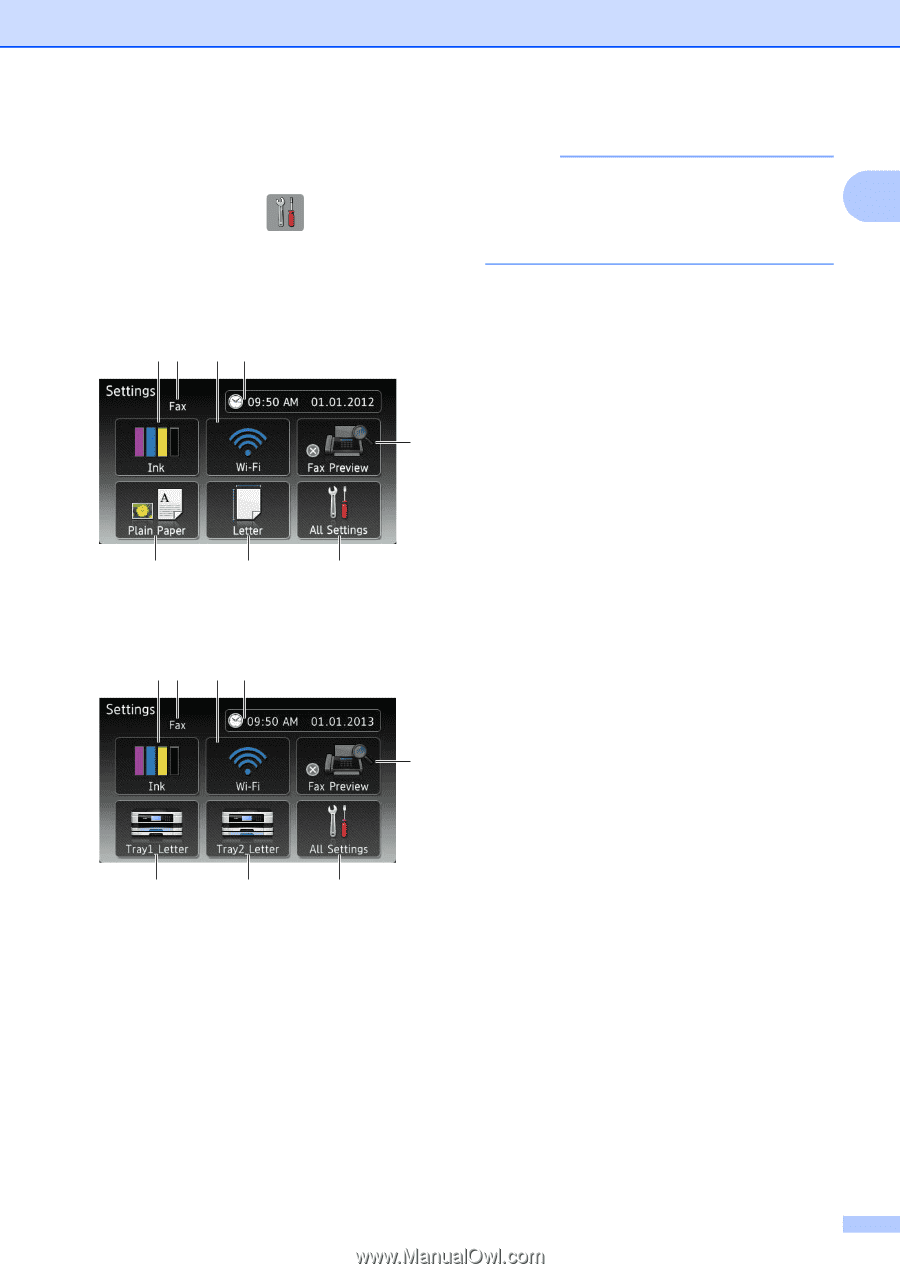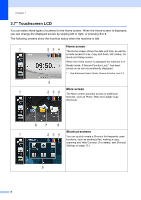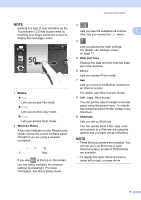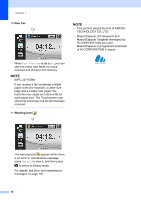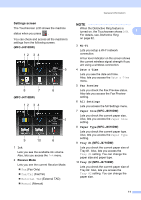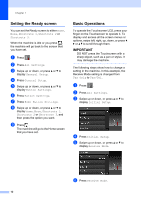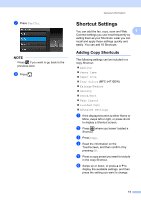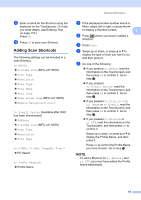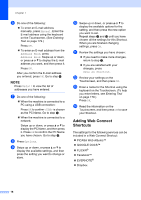Brother International MFC-J4710DW Users Manual Basic - English - Page 25
Settings screen, Wi-Fi, Date & Time, Fax Preview, All Settings, Paper Size, Tray #1
 |
View all Brother International MFC-J4710DW manuals
Add to My Manuals
Save this manual to your list of manuals |
Page 25 highlights
General information Settings screen 1 The Touchscreen LCD shows the machine status when you press . You can check and access all the machine's settings from the following screen. (MFC-J4510DW) 12 3 4 5 8 7 (MFC-J4710DW) 12 3 4 6 5 9 10 6 1 Ink Lets you see the available ink volume. Also, lets you access the Ink menu. 2 Receive Mode Lets you see the current Receive Mode. Fax (Fax Only) Fax/Tel (Fax/Tel) External TAD (External TAD) Manual (Manual) NOTE When the Distinctive Ring feature is turned on, the Touchscreen shows D/R. 1 For details, see Distinctive Ring on page 62. 3 Wi-Fi Lets you setup a Wi-Fi network connection. A four level indicator on the screen shows the current wireless signal strength if you are using a wireless connection. 4 Date & Time Lets you see the date and time. Also, lets you access the Date & Time menu. 5 Fax Preview Lets you check the Fax Preview status. Also lets you access the Fax Preview setting. 6 All Settings Lets you access the full Settings menu. 7 Paper Size (MFC-J4510DW) Lets you check the current paper size. Also, lets you access the Paper Size setting. 8 Paper Type (MFC-J4510DW) Lets you check the current paper type. Also, lets you access the Paper Type setting. 9 Tray #1 (MFC-J4710DW) Lets you check the current paper size of Tray #1. Also, lets you access the Tray #1 setting. You can change the paper size and paper type. 10 Tray #2 (MFC-J4710DW) Lets you check the current paper size of Tray #2. Also, lets you access the Tray #2 setting. You can change the paper size. 11