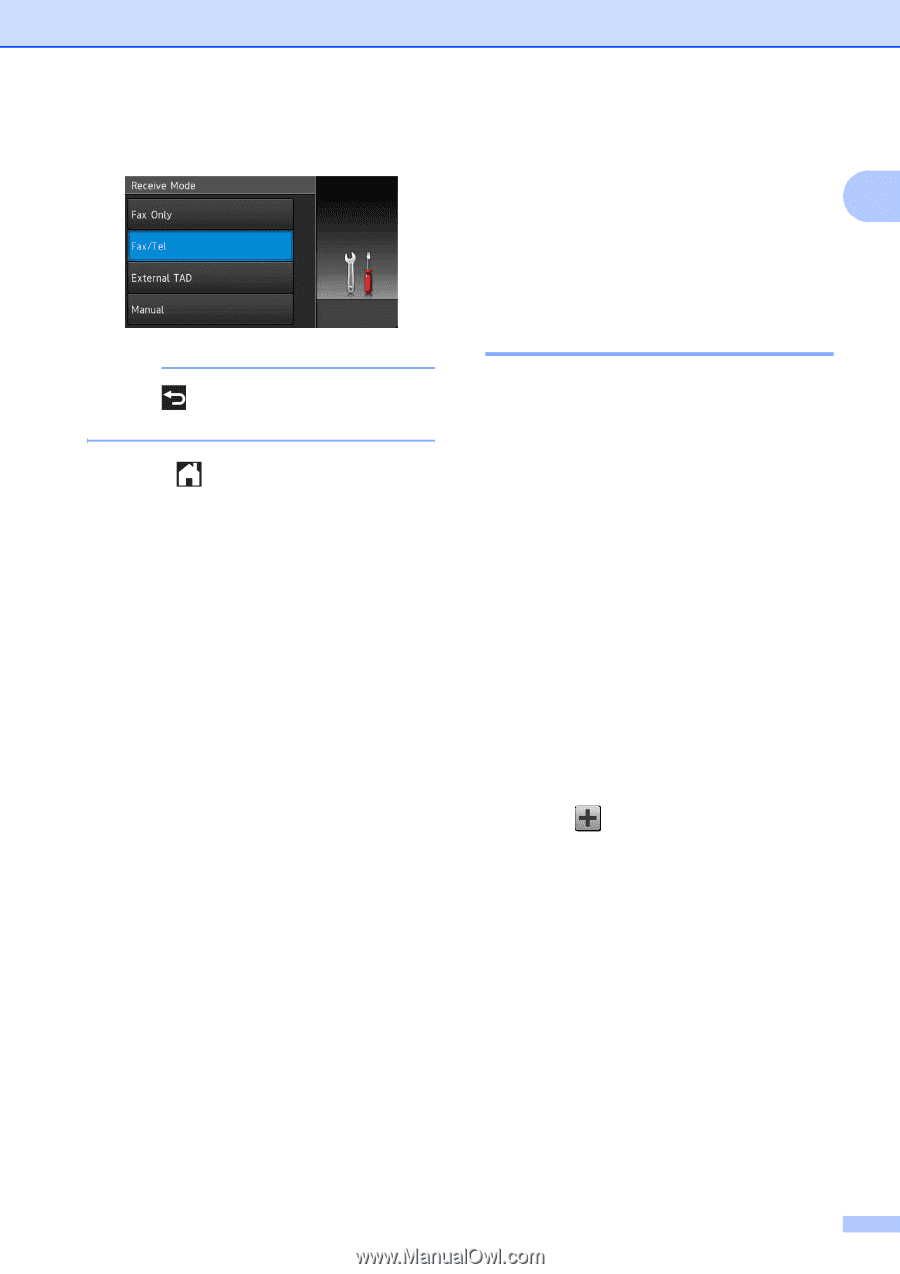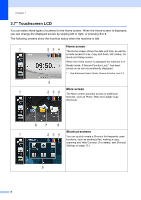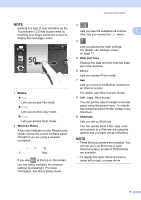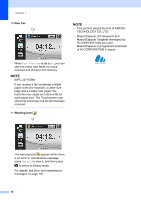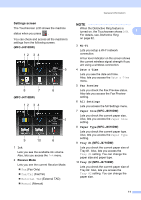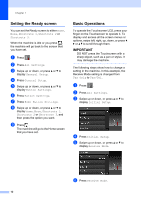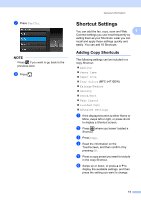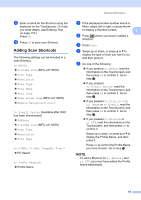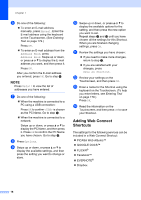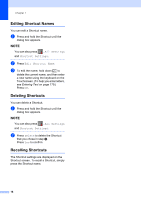Brother International MFC-J4710DW Users Manual Basic - English - Page 27
Shortcut Settings, Adding Copy Shortcuts
 |
View all Brother International MFC-J4710DW manuals
Add to My Manuals
Save this manual to your list of manuals |
Page 27 highlights
g Press Fax/Tel. NOTE Press if you want to go back to the previous level. h Press . General information Shortcut Settings 1 You can add the fax, copy, scan and Web 1 Connect settings you use most frequently by setting them as your Shortcuts. Later you can recall and apply these settings quickly and easily. You can add 18 Shortcuts. Adding Copy Shortcuts 1 The following settings can be included in a copy Shortcut: Quality Paper Type Paper Size Tray Select (MFC-J4710DW) Enlarge/Reduce Density Stack/Sort Page Layout 2-sided Copy Advanced Settings a If the displayed screen is either Home or More, swipe left or right, or press d or c to display a Shortcut screen. b Press where you haven't added a Shortcut. c Press Copy. d Read the information on the Touchscreen, and then confirm it by pressing OK. e Press a copy preset you want to include in the copy Shortcut. f Swipe up or down, or press a or b to display the available settings, and then press the setting you want to change. 13