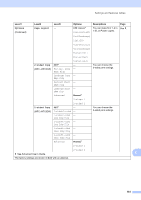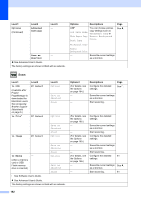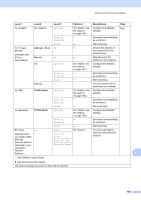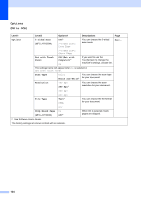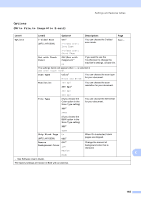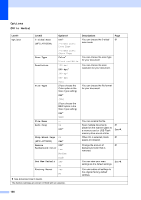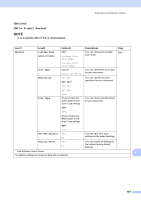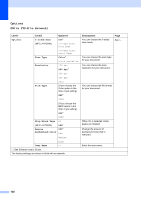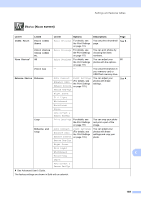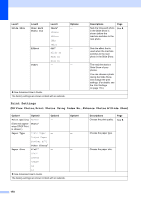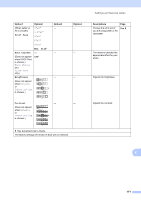Brother International MFC-J4710DW Users Manual Basic - English - Page 180
to Media, Options, sided Scan, Scan Type, Color, Resolution, File Type, File Name, Auto Crop
 |
View all Brother International MFC-J4710DW manuals
Add to My Manuals
Save this manual to your list of manuals |
Page 180 highlights
Options C (for to Media) Level1 Options Level2 2-sided Scan (MFC-J4710DW) Scan Type Resolution File Type File Name Auto Crop Options1 Off* 2-sided Scan: Long Edge 2-sided Scan: Short Edge Color* Black and White 100 dpi 200 dpi* 300 dpi 600 dpi Auto (If you choose the Color option in the Scan Type setting) PDF* JPEG (If you choose the B&W option in the Scan Type setting) PDF* TIFF - On Off* Skip Blank Page On (MFC-J4710DW) Off* Remove Off* Background Color Low Medium High Set New Default Yes No Factory Reset Yes No See Advanced User's Guide. The factory settings are shown in Bold with an asterisk. Descriptions You can choose the 2-sided scan mode. Page 81 You can choose the scan type for your document. You can choose the scan resolution for your document. You can choose the file format for your document. You can rename the file. Scan multiple documents placed on the scanner glass to a memory card or USB Flash memory drive one at a time. When On is selected, blank pages are skipped. 81 See . 81 Change the amount of 81 background color that is removed. You can save your scan See . settings as the default settings. You can restore all settings to the original factory default settings. 166