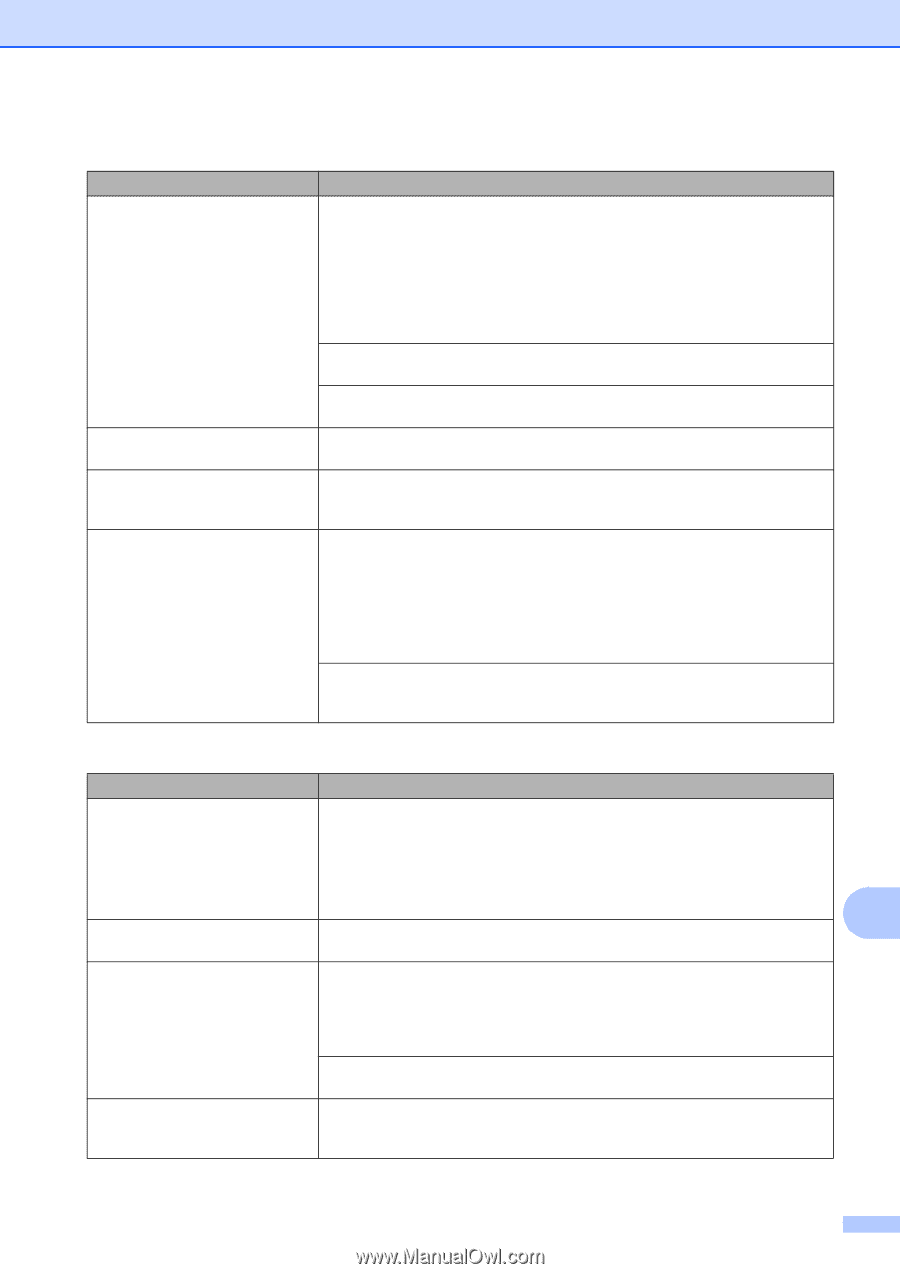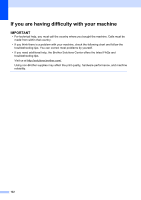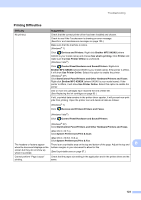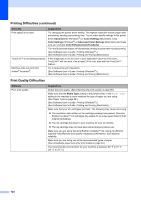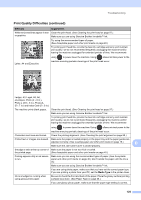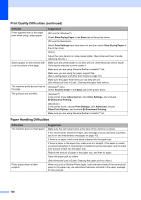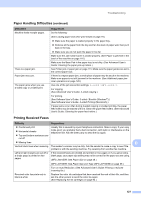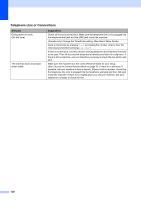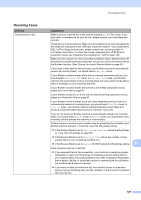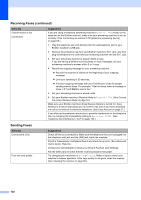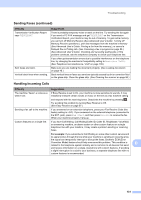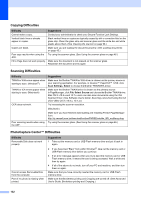Brother International MFC-J4710DW Users Manual Basic - English - Page 141
Printing Received Faxes, Paper Handling Difficulties, continued
 |
View all Brother International MFC-J4710DW manuals
Add to My Manuals
Save this manual to your list of manuals |
Page 141 highlights
Troubleshooting Paper Handling Difficulties (continued) Difficulties Machine feeds multiple pages. There is a paper jam. Paper jam reoccurs. The paper jams when you use 2-sided copy or 2-sided print. Suggestions Do the following: (See Loading paper and other print media on page 19.) Make sure the paper is loaded properly in the paper tray. Remove all the paper from the tray and fan the stack of paper well, then put it back in the tray. Make sure you do not push the paper in too far. Make sure the Jam Clear Cover is closed properly. (See Paper is jammed in the back of the machine on page 116.) Make sure the Base Pad in the paper tray is not dirty. (See Advanced User's Guide: Cleaning the paper pick-up rollers.) See Printer jam or paper jam on page 115. Make sure the paper guides are set to the correct paper size. If there is a repeat paper jam, a small piece of paper may be stuck in the machine. Make sure paper is not still jammed in the machine. (See Additional paper jam clear operations on page 120.) Use one of the jam prevention settings, 2-sided 1 or 2-sided 2. For copying (See Advanced User's Guide: 2-sided copying.) For printing (See Software User's Guide: 2-sided / Booklet (Windows®).) (See Software User's Guide: 2-sided Printing (Macintosh).) If paper jams occur often during 2-sided copying or 2-sided printing, the paper feed rollers may be stained with ink. Clean the paper feed rollers. (See Advanced User's Guide: Cleaning the paper feed rollers.) Printing Received Faxes Difficulty Suggestions Condensed print Horizontal streaks Top and bottom sentences are cut off Usually this is caused by a poor telephone connection. Make a copy; if your copy looks good, you probably had a bad connection, with static or interference on the telephone line. Ask the other party to send the fax again. Missing lines B Vertical black lines when receiving. The sender's scanner may be dirty. Ask the sender to make a copy to see if the problem is with the sending machine. Try receiving from another fax machine. Left and right margins are cut off or a single page is printed on two pages. If the received faxes are divided and printed on two pages or if you get an extra blank page, your paper size setting may not be correct for the paper you are using. (MFC-J4510DW: See Paper Size on page 38.) (MFC-J4710DW: See Paper Size and Type (MFC-J4710DW) on page 39.) Turn on Auto Reduction. (See Advanced User's Guide: Printing a reduced incoming fax.) Received color fax prints only in black & white. Replace the color ink cartridges that have reached the end of their life, and then ask the other person to send the color fax again. (See Replacing the ink cartridges on page 93.) 127