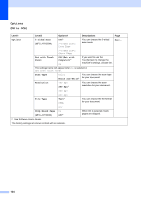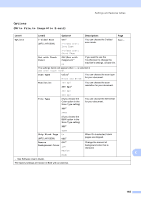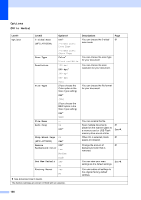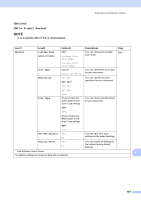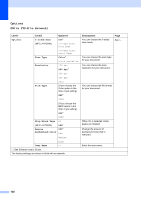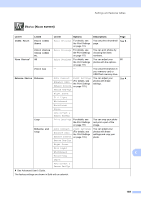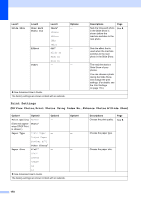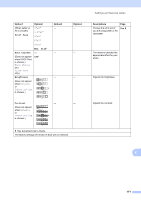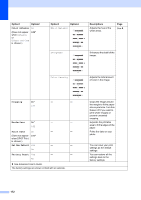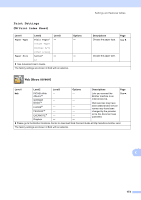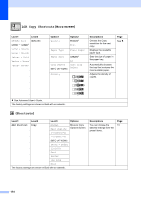Brother International MFC-J4710DW Users Manual Basic - English - Page 183
Photo, screen
 |
View all Brother International MFC-J4710DW manuals
Add to My Manuals
Save this manual to your list of manuals |
Page 183 highlights
Settings and features tables Photo (More screen) C Level1 Level2 Level3 Options Descriptions Page Index Print Print Index Sheet Print Settings For details, see the Print Settings on page 173. You can print a thumbnail See . page. Print Photos Using Index No. Print Settings For details, see the Print Settings on page 170. You can print photos by choosing the index numbers. View Photos* OK Print Settings For details, see You can adjust your 80 the Print Settings photos with the options. on page 170. Print All - - You can print all photos in your memory card or USB Flash memory drive. Enhance Photos Enhance Auto Correct Enhance Skin Enhance Scenery Print Settings (For details, see the Print Settings on page 170.) You can adjust your photos with these settings. See . Remove Red-Eye Night Scene Fill Light Whiteboard Monochrome Sepia Auto Correct & Remove Red-Eye Crop Print Settings For details, see the Print Settings on page 170. You can crop your photo and print a part of the image. Enhance and Crop Auto Correct Enhance Skin Enhance Scenery Remove Red-Eye Print Settings (For details, see the Print Settings on page 170.) You can adjust your photos with these settings and crop your photo. Night Scene Fill Light Whiteboard C Monochrome Sepia Auto Correct & Remove Red-Eye See Advanced User's Guide. The factory settings are shown in Bold with an asterisk. 169