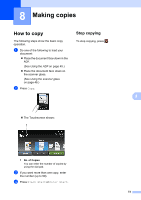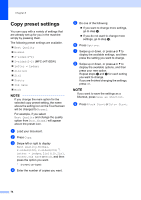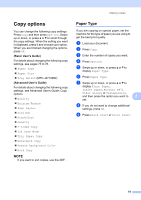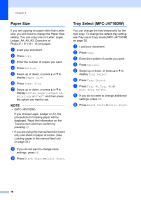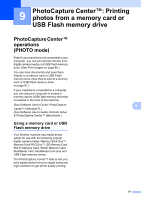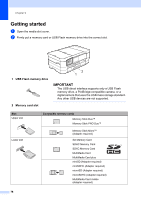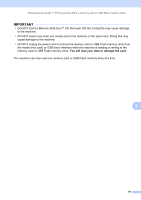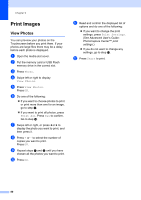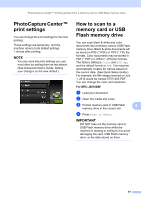Brother International MFC-J4710DW Users Manual Basic - English - Page 90
Paper Size, Tray Select (MFC-J4710DW
 |
View all Brother International MFC-J4710DW manuals
Add to My Manuals
Save this manual to your list of manuals |
Page 90 highlights
Chapter 8 Paper Size 8 If you are copying on paper other than Letter size, you will need to change the Paper Size setting. You can copy only on Letter, Legal, Ledger, A4, A5, A3, Executive or Photo 4" 6" (10 15 cm) paper. a Load your document. b Press Copy. c Enter the number of copies you want. d Press Options. e Swipe up or down, or press a or b to display Paper Size. f Press Paper Size. g Swipe up or down, or press a or b to display Letter, Legal, Ledger, A4, A5, A3, EXE or 4"x6", and then press the option you want to set. NOTE • (MFC-J4510DW) If you choose Legal, Ledger or A3, the precautions for loading paper will be displayed. Read the information on the Touchscreen and then confirm by pressing OK. • If you are using the manual feed slot insert only one sheet of paper at a time. (See Loading paper in the manual feed slot on page 33.) h If you do not want to change more settings, press OK. i Press Black Start or Color Start. Tray Select (MFC-J4710DW) 8 You can change the tray temporarily for the next copy. To change the default tray setting, see Tray use in Copy mode (MFC-J4710DW) on page 39. a Load your document. b Press Copy. c Enter the number of copies you want. d Press Options. e Swipe up or down, or press a or b to display Tray Select. f Press Tray Select. g Press Tray #1, Tray #2 or Auto Tray Select. h If you do not want to change additional settings, press OK. i Press Black Start or Color Start. 76