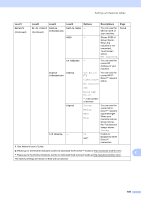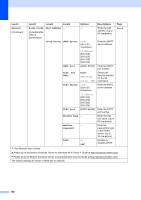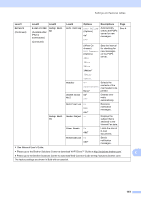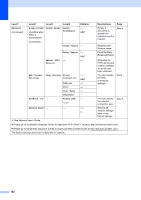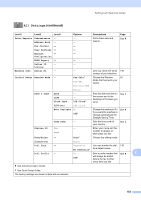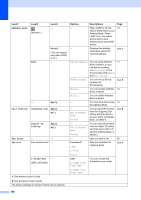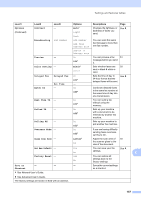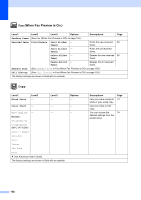Brother International MFC-J4710DW Users Manual Basic - English - Page 167
continued
 |
View all Brother International MFC-J4710DW manuals
Add to My Manuals
Save this manual to your list of manuals |
Page 167 highlights
Settings and features tables All Settings (continued) C Level1 Print Reports Machine Info. Level2 Transmission Address Book Fax Journal User Settings Network Configuration WLAN Report Caller ID history Serial No. Level3 - - - - - - - - Initial Setup Receive Mode - Options - - - - - Descriptions Prints these lists and reports. Page See . - - - Fax Only* Fax/Tel External TAD Lets you check the serial 136 number of your machine. Choose the Receive 53 Mode that best suits your needs. Date & Time Manual Date - Time - Clock Type 12h Clock* (USA only) 24h Clock Auto Daylight On Off* Station ID Tone/Pulse Time Zone Fax Name - - - Tone* Puts the date and time on See . the screen and in the headings of the faxes you send. Change this setting to On See . if you want the machine to change automatically for Daylight Saving Time. Sets the time zone for your country. See . Enter your name and fax number to appear on each page you fax. Choose the dialing mode. (Canada only) Dial Tone - Dial Prefix - Pulse Detection You can shorten the dial 135 No Detection* tone detect pause. On Sets a prefix number that See . C Off* will always be added before the fax number every time you dial. See Advanced User's Guide. See Quick Setup Guide. The factory settings are shown in Bold with an asterisk. 153