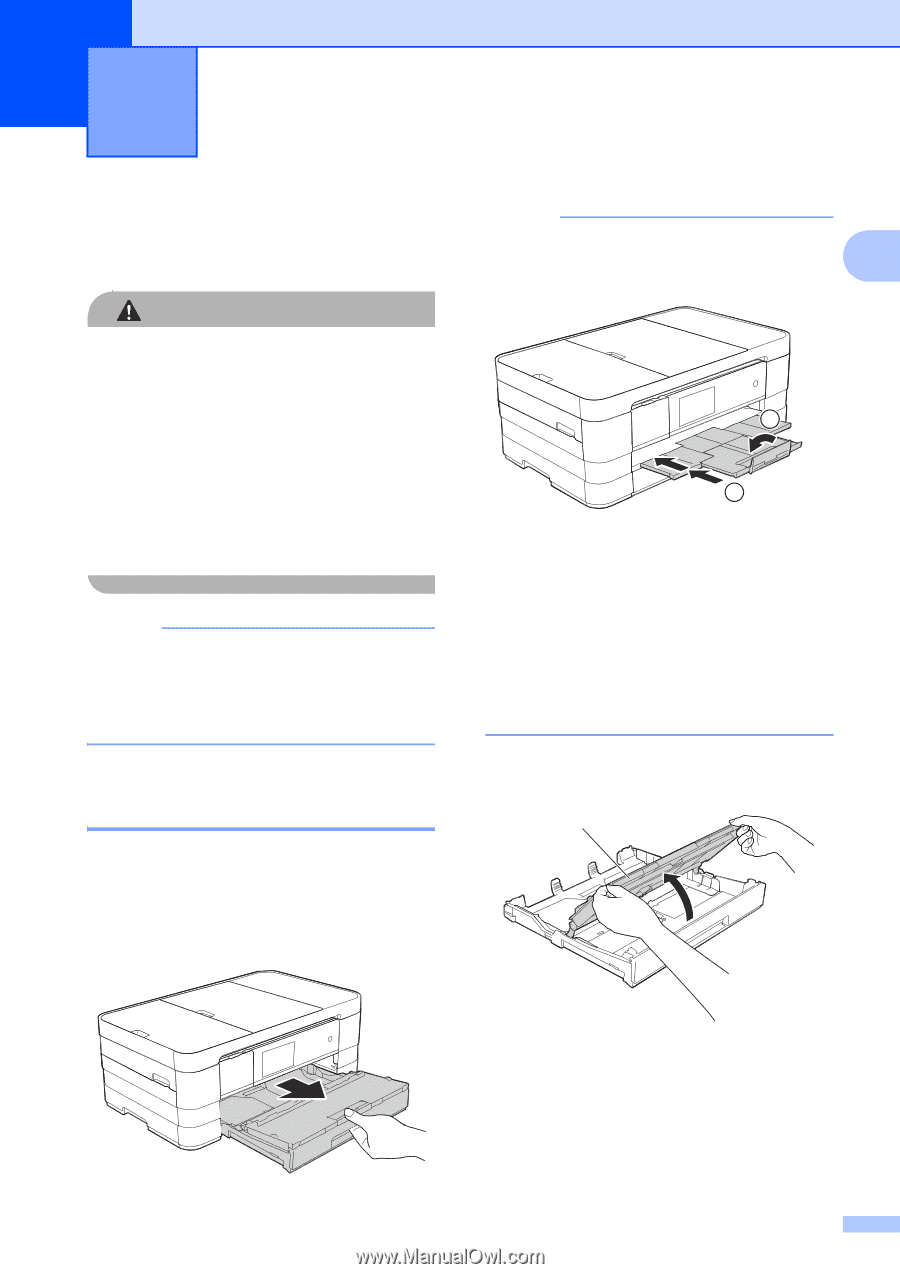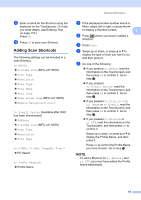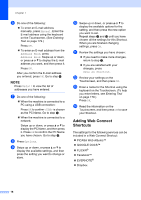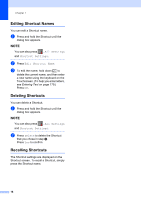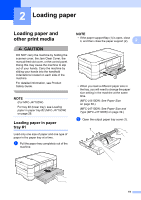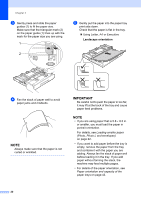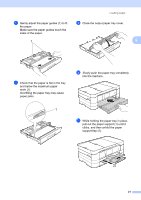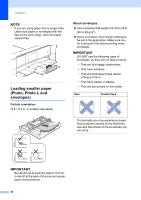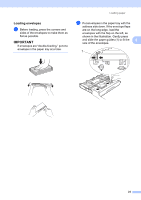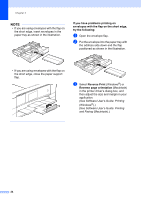Brother International MFC-J4710DW Users Manual Basic - English - Page 33
Loading paper, Loading paper and other print media, Loading paper in paper tray #1
 |
View all Brother International MFC-J4710DW manuals
Add to My Manuals
Save this manual to your list of manuals |
Page 33 highlights
2 Loading paper 2 Loading paper and other print media 2 CAUTION DO NOT carry the machine by holding the scanner cover, the Jam Clear Cover, the manual feed slot cover, or the control panel. Doing this may cause the machine to slip out of your hands. Carry the machine by sliding your hands into the handhold indentations located on each side of the machine. For detailed information, see Product Safety Guide. NOTE (For MFC-J4710DW) For tray #2 (lower tray), see Loading paper in paper tray #2 (MFC-J4710DW) on page 26. Loading paper in paper tray #1 2 Load only one size of paper and one type of paper in the paper tray at a time. a Pull the paper tray completely out of the machine. NOTE • If the paper support flap (1) is open, close it, and then close the paper support (2). 2 1 2 • When you load a different paper size in the tray, you will need to change the paper size setting in the machine at the same time. (MFC-J4510DW: See Paper Size on page 38.) (MFC-J4710DW: See Paper Size and Type (MFC-J4710DW) on page 39.) b Open the output paper tray cover (1). 1 19