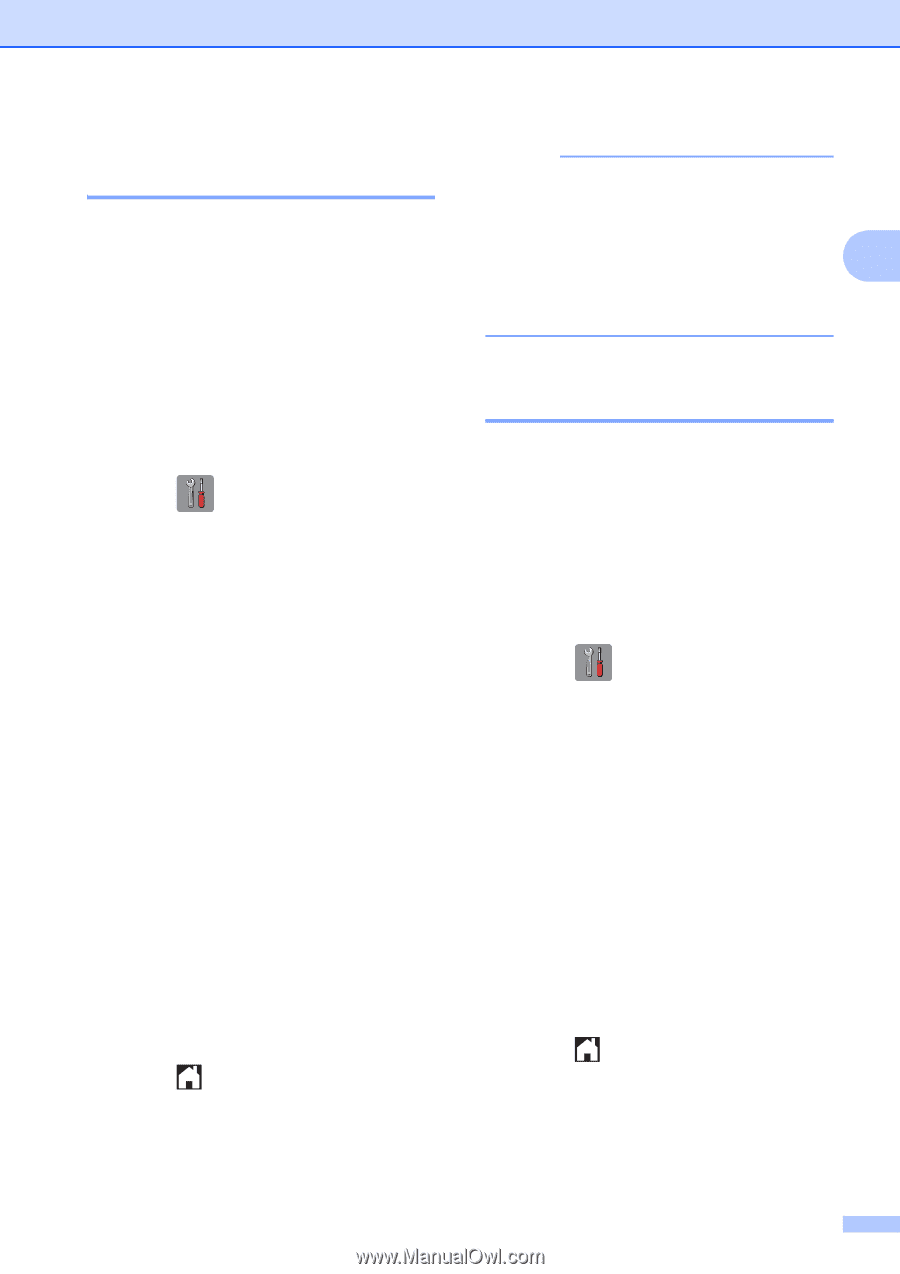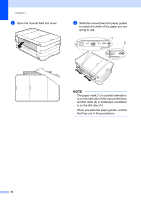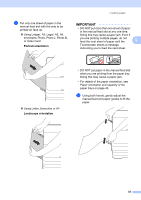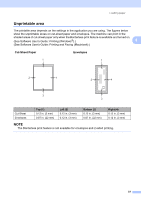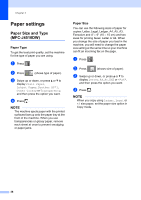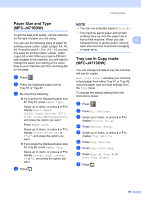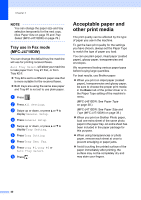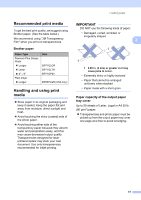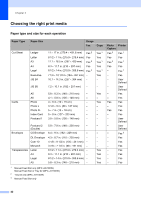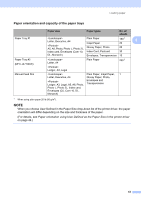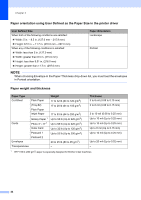Brother International MFC-J4710DW Users Manual Basic - English - Page 53
Paper Size and Type (MFC-J4710DW), Tray use in Copy mode (MFC-J4710DW), g
 |
View all Brother International MFC-J4710DW manuals
Add to My Manuals
Save this manual to your list of manuals |
Page 53 highlights
Loading paper Paper Size and Type (MFC-J4710DW) 2 To get the best print quality, set the machine for the type of paper you are using. You can use the following sizes of paper for printing copies: Letter, Legal, Ledger, A4, A5, A3, Executive and 4 6 in. (10 15 cm) and five sizes for printing faxes: Ledger, Letter, Legal, A3 or A4. When you load a different size of paper in the machine, you will need to change the paper size setting at the same time so your machine can fit an incoming fax on the page. a Press . b Press the displayed paper size for Tray #1 or Tray #2. c Do one of the following: If you press the displayed paper size for Tray #1, press Paper Type. Swipe up or down, or press a or b to display Plain Paper, Inkjet Paper, Brother BP71, Other Glossy or Transparency, and press the option you want. Press Paper Size. Swipe up or down, or press a or b to display Letter, A4, A5, EXE or 4"x6", and press the option you want. If you press the displayed paper size for Tray #2, press Paper Size. Swipe up or down, or press a or b to display Letter, Legal, Ledger, A4 or A3, and press the option you want. d Press . NOTE • You can use only plain paper in Tray #2. • The machine ejects paper with printed surfaces face up onto the paper tray in front of the machine. When you use 2 transparencies or glossy paper, remove each sheet at once to prevent smudging or paper jams. Tray use in Copy mode (MFC-J4710DW) 2 You can change the default tray the machine will use for copies. Auto Tray Select will allow your machine to feed paper from either Tray #1 or Tray #2, using the paper type and size settings from the Copy menu. To change the default setting follow the instructions below: a Press . b Press All Settings. c Swipe up or down, or press a or b to display General Setup. d Press General Setup. e Swipe up or down, or press a or b to display Tray Setting. f Press Tray Setting. g Press Tray Use: Copy. h Press Tray #1, Tray #2 or Auto Tray Select. i Press . 39