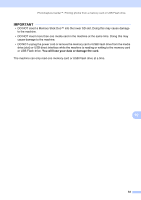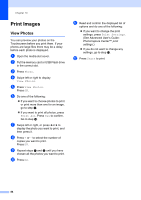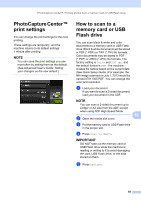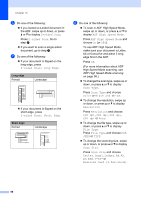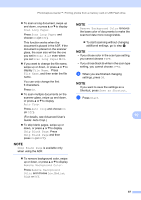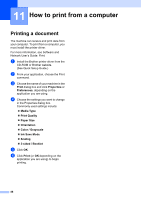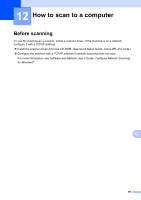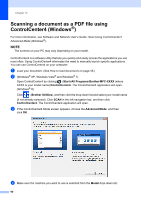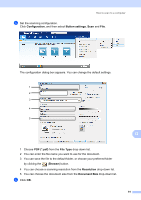Brother International MFC-J6920DW Basic Users Guide - Page 100
To scan in ADF High Speed Mode
 |
View all Brother International MFC-J6920DW manuals
Add to My Manuals
Save this manual to your list of manuals |
Page 100 highlights
Chapter 10 f Do one of the following: If you loaded a 2-sided document in the ADF, swipe up or down, or press a or b to display 2-sided Scan. Press 2-sided Scan. Go to step g. If you want to scan a single-sided document, go to step h. g Do one of the following: If your document is flipped on the long edge, press 2-sided Scan: Long Edge. Long edge Portrait Landscape If your document is flipped on the short edge, press 2-sided Scan: Short Edge. Short edge Portrait Landscape h Do one of the following: To scan in ADF High Speed Mode, swipe up or down, or press a or b to display ADF High Speed Mode. Press ADF High Speed Mode and choose On (or Off). To use ADF High Speed Mode, make sure your document is Letter, A4 or Executive and place it long edge first in the ADF. Press OK. (For more information about ADF High Speed Mode scanning, see ADF High Speed Mode scanning on page 96.) To change the scan type, swipe up or down, or press a or b to display Scan Type. Press Scan Type and choose Color or Black and White. To change the resolution, swipe up or down, or press a or b to display Resolution. Press Resolution and choose 100 dpi, 200 dpi, 300 dpi, 600 dpi or Auto. To change the file type, swipe up or down, or press a or b to display File Type. Press File Type and choose PDF, JPEG or TIFF. To change the scanning size, swipe up or down, or press a or b to display Scan Size. Press Scan Size and choose Letter, Legal, Ledger, A4, A5, A3, EXE, 4"x6" or Business Card (3.5x2.4inch). 86