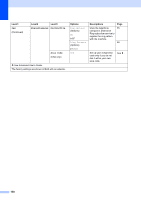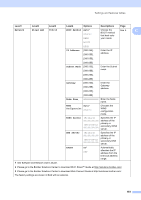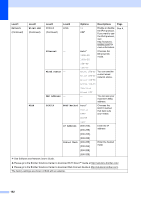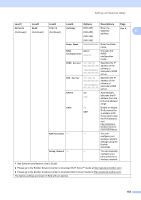Brother International MFC-J6920DW Basic Users Guide - Page 169
Network, Wi-Fi Direct, Device, Information, Device Name, IP Address, Status, Signal, I/F Enable
 |
View all Brother International MFC-J6920DW manuals
Add to My Manuals
Save this manual to your list of manuals |
Page 169 highlights
Settings and features tables Level1 Level2 Level3 Level4 Options Descriptions Page Network (Continued) Wi-Fi Direct Device Device Name - (Continued) Information You can see the See . device name of C your machine. SSID - IP Address - Shows SSID of Group Owner. When the machine is not connected, Touchscreen shows Not Connected. You can see the current IP Address of your machine. Status Status Information G/O Active (**) Client Active Not Connected You can see the current Wi-Fi Direct™ network status. Off ** = the number of devices Signal I/F Enable - Strong Medium Weak None On Off* You can see the current Wi-Fi Direct™ network signal strength. When your machine acts as Group Owner, the Touchscreen always shows Strong. Enable or Disable the Wi-Fi Direct™ connection. NFC - - On* Enable or Disable - Off the NFC function. For more information about the NFC function, see How to print and scan with NFC (Near Field Communication) on page 97. See Software and Network User's Guide. Please go to the Brother Solutions Center to download Wi-Fi Direct™ Guide at http://solutions.brother.com/. Please go to the Brother Solutions Center to download Web Connect Guide at http://solutions.brother.com/. The factory settings are shown in Bold with an asterisk. 155