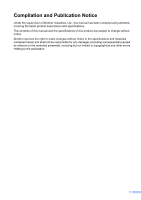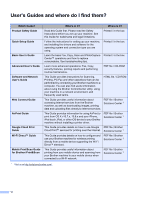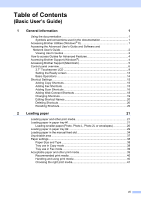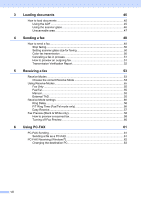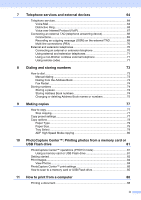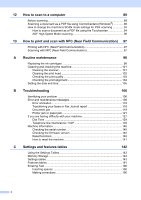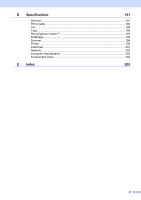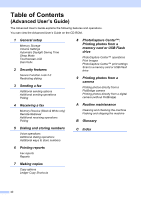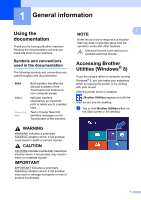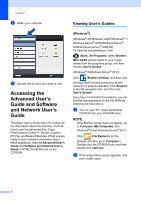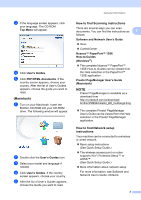x
12
How to scan to a computer
89
Before scanning
...................................................................................................
89
Scanning a document as a PDF file using ControlCenter4 (Windows
®
)
.............
90
How to change the machine’s SCAN mode settings for PDF scanning
..............
93
How to scan a document as a PDF file using the Touchscreen
....................
94
ADF High Speed Mode scanning
..................................................................
96
13
How to print and scan with NFC (Near Field Communication)
97
Printing with NFC (Near Field Communication)
...................................................
97
Scanning with NFC (Near Field Communication)
................................................
97
A
Routine maintenance
98
Replacing the ink cartridges
................................................................................
98
Cleaning and checking the machine
..................................................................
101
Cleaning the scanner
...................................................................................
101
Cleaning the print head
...............................................................................
102
Checking the print quality
............................................................................
103
Checking the print alignment
.......................................................................
104
Setting the date and time
...................................................................................
105
B
Troubleshooting
106
Identifying your problem
....................................................................................
106
Error and maintenance messages
.....................................................................
108
Error animation
............................................................................................
118
Transferring your faxes or Fax Journal report
.............................................
118
Document jam
............................................................................................
119
Printer jam or paper jam
..............................................................................
121
If you are having difficulty with your machine
....................................................
127
Dial Tone
....................................................................................................
139
Telephone line interference / VoIP
..............................................................
139
Machine Information
..........................................................................................
140
Checking the serial number
.........................................................................
140
Checking the firmware version
....................................................................
140
Reset functions
............................................................................................
140
How to reset the machine
............................................................................
141
C
Settings and features tables
142
Using the Settings Tables
..................................................................................
142
Memory Storage
................................................................................................
142
Settings tables
...................................................................................................
143
Features tables
..................................................................................................
161
Entering Text
.....................................................................................................
190
Inserting spaces
.........................................................................................
190
Making corrections
......................................................................................
190