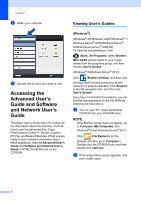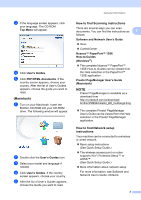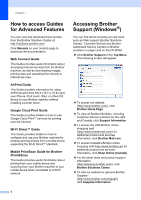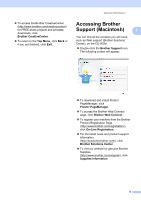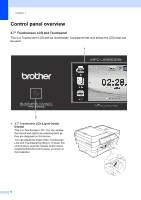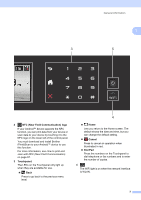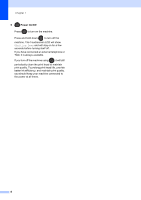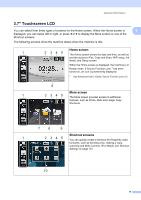Brother International MFC-J6920DW Basic Users Guide - Page 21
NFC Near Field Communication logo, Touchpanel, Cancel, Dial Pad, can change the default setting.
 |
View all Brother International MFC-J6920DW manuals
Add to My Manuals
Save this manual to your list of manuals |
Page 21 highlights
General information 1 3 5 2 NFC (Near Field Communication) logo If your Android™ device supports the NFC function, you can print data from your device or scan data to your device by touching it to the NFC logo on the lower left of the control panel. You must download and install Brother iPrint&Scan to your Android™ device to use this function. For more information, see How to print and scan with NFC (Near Field Communication) on page 97. 3 Touchpanel: The LEDs on the Touchpanel only light up when they are available for use. Back Press to go back to the previous menu level. 4 Home Lets you return to the Home screen. The default shows the date and time, but you can change the default setting. Cancel Press to cancel an operation when illuminated in red. Dial Pad Press the numbers on the Touchpanel to dial telephone or fax numbers and to enter the number of copies. 4 The WiFi light is on when the network interface is WLAN. 7