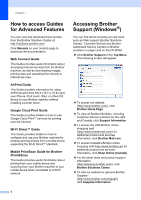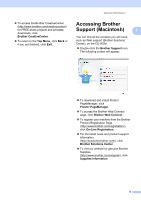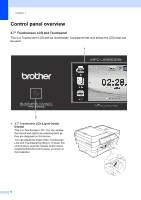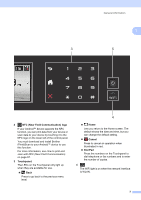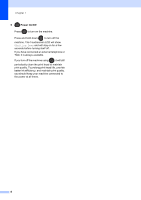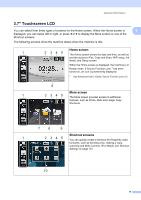Brother International MFC-J6920DW Basic Users Guide - Page 23
\, Home screen, Shortcut screens - wifi setup
 |
View all Brother International MFC-J6920DW manuals
Add to My Manuals
Save this manual to your list of manuals |
Page 23 highlights
General information 3.7" Touchscreen LCD 1 You can select from three types of screens for the Home screen. When the Home screen is 1 displayed, you can swipe left or right, or press d or c to display the More screen or one of the Shortcut screens. The following screens show the machine status when the machine is idle. Home screen 1 1 2 345 The Home screen shows the date and time, as well as provide access to Fax, Copy and Scan, WiFi setup, Ink levels, and Setup screen. When the Home screen is displayed, the machine is in Ready mode. If Secure Function Lock 1 has been turned on, an icon is prominently displayed. 1 See Advanced User's Guide: Secure Function Lock 2.0. 6 More screen 1 1 2345 The More screen provides access to additional features, such as Photo, Web and Ledger Copy Shortcuts. 78 9 Shortcut screens 1 1 2 345 You can quickly create a Shortcut for frequently used functions, such as sending a fax, making a copy, scanning and Web Connect. (For details, see Shortcut Settings on page 15.) 10 9