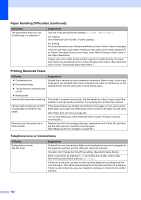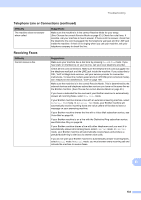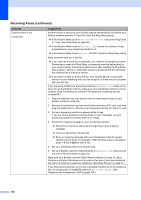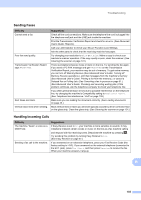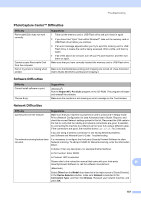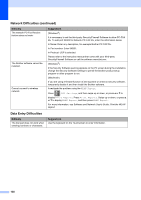Brother International MFC-J6920DW Basic Users Guide - Page 149
Sending Faxes, Handling Incoming Calls
 |
View all Brother International MFC-J6920DW manuals
Add to My Manuals
Save this manual to your list of manuals |
Page 149 highlights
Troubleshooting Sending Faxes Difficulty Cannot send a fax. Poor fax send quality. Transmission Verification Report says RESULT:NG. Sent faxes are blank. Vertical black lines when sending. Suggestions Check all line cord connections. Make sure the telephone line cord is plugged into the telephone wall jack and the LINE jack inside the machine. Print the Transmission Verification Report and check for an error. (See Advanced User's Guide: Reports.) Call your administrator to check your Secure Function Lock Settings. Ask the other party to check that the receiving machine has paper. Try changing your resolution to Fine or S.Fine. Make a copy to check your machine's scanner operation. If the copy quality is poor, clean the scanner. (See Cleaning the scanner on page 101.) There is probably temporary noise or static on the line. Try sending the fax again. If you send a PC FAX message and get RESULT:NG on the Transmission Verification Report, your machine may be out of memory. To gain extra memory, you can turn off Memory Receive (See Advanced User's Guide: Turning off Memory Receive operations.), print fax messages from the machine's memory (See Advanced User's Guide: Printing a fax from the memory.), or cancel a Delayed Fax or Polling Job. (See Canceling a fax in process on page 51.) (See Advanced User's Guide: Checking and canceling waiting jobs.) If the problem continues, ask the telephone company to check your telephone line. If you often get transmission errors due to possible interference on the telephone line, try changing the machine's Compatibility setting to Basic(for VoIP). (See Telephone line interference / VoIP on page 139.) Make sure you are loading the document correctly. (See Loading documents on page 45.) Black vertical lines on faxes you send are typically caused by dirt or correction fluid on the glass strip. Clean the glass strip. (See Cleaning the scanner on page 101.) Handling Incoming Calls Difficulty The machine "hears" a voice as a CNG Tone. Sending a fax call to the machine. Suggestions If Easy Receive is set to On, your machine is more sensitive to sounds. It may mistakenly interpret certain voices or music on the line as a fax machine calling and respond with fax-receiving tones. Deactivate the machine by pressing . Try avoiding this problem by turning Easy Receive to Off. (See Easy Receive on page 57.) If you answered on an extension telephone, press your Fax Receive Code (the factory setting is l 5 1). If you answered on the external telephone (connected to the EXT. jack), press Fax Start, and then press Receive to receive the fax. When your machine answers, hang up. B 135