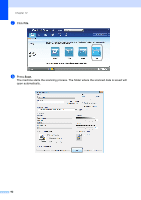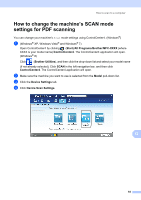Brother International MFC-J6920DW Basic Users Guide - Page 111
How to print and scan with NFC (Near Field Communication), Printing with NFC Near
 |
View all Brother International MFC-J6920DW manuals
Add to My Manuals
Save this manual to your list of manuals |
Page 111 highlights
13 How to print and scan with NFC (Near Field Communication) 13 Printing with NFC (Near Field Communication) 13 If your Android™ device supports the NFC function, you can print data (photos, PDF files, text files, web pages and E-mail messages) from the device by touching it to the NFC logo on the lower left of the control panel. Scanning with NFC (Near Field Communication) 13 If your Android™ device supports the NFC function, you can scan photos and documents to the device by touching it to the NFC logo on the lower left of the control panel. You must download and install Brother iPrint&Scan to your Android™ device to use this function. (For more information, see Mobile Print/Scan Guide for Brother iPrint&Scan: For Android™ Devices.) You must download and install Brother iPrint&Scan to your Android™ device to use this function. (For more information, see Mobile Print/Scan Guide for Brother iPrint&Scan: For Android™ Devices.) NOTE NFC (Near Field Communication) allows 13 for simplified transactions, data exchange, and wireless connections between two devices that are in close range of each other. 97