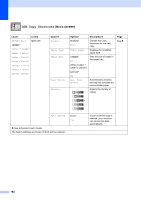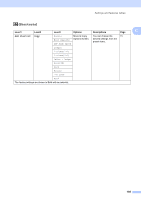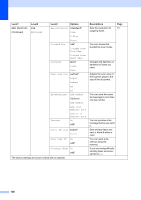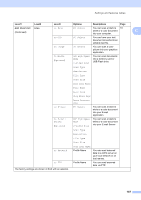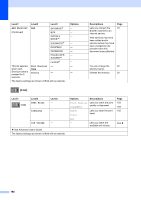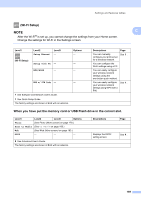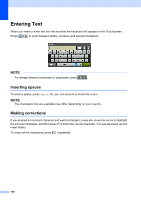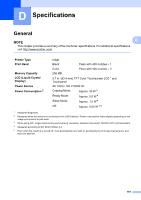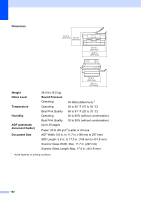Brother International MFC-J6920DW Basic Users Guide - Page 201
Add Shortcut, USB Flash drive.
 |
View all Brother International MFC-J6920DW manuals
Add to My Manuals
Save this manual to your list of manuals |
Page 201 highlights
Settings and features tables Level1 Level2 Level3 Options Descriptions Page Add Shortcut (Continued) Scan to File PC Select You can scan a black & 16 white or a color document C into your computer. to OCR PC Select You can have your text document converted to an editable text file. to Image PC Select You can scan a color picture into your graphics application. to Media (Options) ADF High Speed Mode 2-sided Scan You can scan documents into a memory card or USB Flash drive. Scan Type Resolution File Type Scan Size Scan Long Paper File Name Auto Crop Skip Blank Page Remove Background Color to E-mail PC Select You can scan a black & white or a color document into your E-mail application. to E-mail Server (Options) ADF High Speed Mode 2-sided Scan You can scan a black & white or a color document into your E-mail Server. Scan Type Resolution File Type Scan Size to Network Scan Long Paper Profile Name You can send scanned data to a CIFS server on your local network or on the Internet. to FTP Profile Name You can send scanned data via FTP. The factory settings are shown in Bold with an asterisk. 187