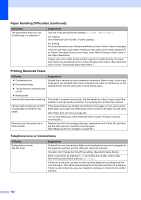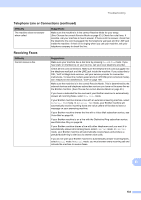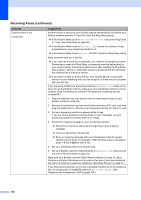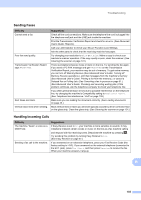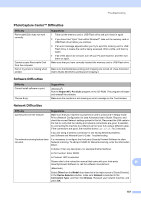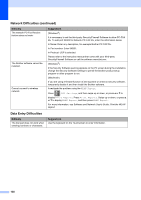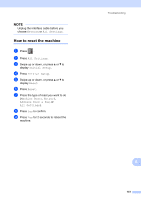Brother International MFC-J6920DW Basic Users Guide - Page 150
Copying Difficulties, Handling Incoming Calls continued, For example, Difficulty, Suggestions
 |
View all Brother International MFC-J6920DW manuals
Add to My Manuals
Save this manual to your list of manuals |
Page 150 highlights
Handling Incoming Calls (continued) Difficulty Custom features on a single line. Suggestions If you have Call Waiting, Call Waiting/Caller ID, Caller ID, RingMaster, Voice Mail, an answering machine, an alarm system or other custom feature on a single telephone line with your machine, it may create a problem sending or receiving faxes. For example: If you subscribe to Call Waiting or another custom service and its signal comes through the line while your machine is sending or receiving a fax, the signal can temporarily interrupt the faxes. Brother's ECM (Error Correction Mode) feature should help overcome this problem. This condition is related to the telephone system industry and is common to all devices that send and receive information on a single, shared line with custom features. If avoiding a slight interruption is crucial to your business, we recommend using a separate telephone line with no custom features. Copying Difficulties Difficulty Suggestions Cannot make a copy. Call your administrator to check your Secure Function Lock Settings. Vertical black lines or streaks appear in copies. Black vertical lines on copies are typically caused by dirt or correction fluid on the glass strip. Clean the glass strip, scanner glass, and the white bar and white plastic above them. (See Cleaning the scanner on page 101.) Copies are blank. Make sure you are loading the document correctly. (See Loading documents on page 45.) Poor copy results when using the Try using the scanner glass. (See Using the scanner glass on page 46.) ADF. Fit to Page does not work correctly. Make sure the document is not skewed on the scanner glass. Reposition the document and try again. Scanning Difficulties Difficulty TWAIN or WIA errors appear when starting to scan. (Windows®) TWAIN or ICA errors appear when starting to scan. (Macintosh) OCR does not work. Poor scanning results when using the ADF. Vertical black lines appear in the scanned data. Suggestions Make sure the Brother TWAIN or WIA driver is chosen as the primary source in your scanning application. For example, in Nuance™ PaperPort™ 12SE, click Scan Settings, Select to choose the Brother TWAIN/WIA driver. Make sure the Brother TWAIN driver is chosen as the primary source. In PageManager, click File, Select Source and choose the Brother TWAIN driver. You can also scan documents using the ICA Scanner Driver. For more information, see Software and Network User's Guide: Scan Using Apple Image Capture (ICA Driver). Try increasing the scanner resolution. (Macintosh) Make sure you have finished downloading and installing Presto! PageManager from: http://nj.newsoft.com.tw/download/brother/PM9SEInstaller_BR_multilang2.dmg Clean the white bar and the glass strip underneath it. (See Cleaning the scanner on page 101.) Try using the scanner glass. (See Using the scanner glass on page 46.) 136