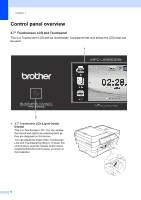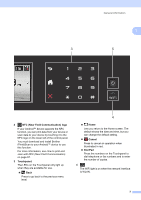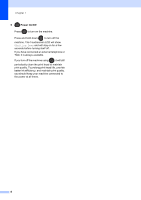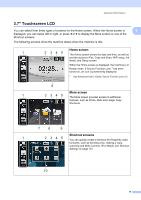Brother International MFC-J6920DW Basic Users Guide - Page 25
LGR Copy Shortcuts, Shortcuts, Faxes in memory, New Fax, Print, Fax Preview
 |
View all Brother International MFC-J6920DW manuals
Add to My Manuals
Save this manual to your list of manuals |
Page 25 highlights
General information 9 LGR Copy Shortcuts You can quickly copy to Ledger or A3 size paper using this preset menu. For details, see Advanced User's Guide: Ledger Copy Shortcuts. 10 Shortcuts Lets you set up Shortcuts. You can quickly send a fax, copy, scan and connect to a Web service using the options that you have set as a Shortcut. NOTE • Three Shortcut screens are available. You can set up to six Shortcuts on each Shortcut screen. A total of 18 Shortcuts are available. • To display the other Shortcut screens, swipe left or right, or press d or c. 11 Faxes in memory You can see how many received faxes are in the memory 1. Press Print to print the faxes. 1 When Fax Preview is set to Off. 11 12 New Fax: 12 1 When Fax Preview is set to On, you can see how many new faxes you have received and stored in the memory. Press View to see your faxes on the Touchscreen. NOTE If you receive a fax containing multiple paper sizes (for example, a Letter size page and a Ledger size page), the machine may create and store a file for each paper size. The Touchscreen may show that more than one fax job has been received. 11