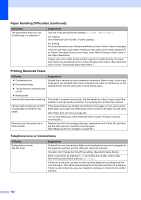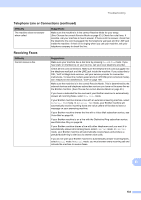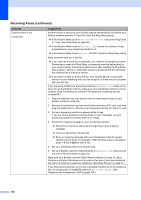Brother International MFC-J6920DW Basic Users Guide - Page 143
Print Quality Difficulties, Difficulty, Suggestions, Media Type
 |
View all Brother International MFC-J6920DW manuals
Add to My Manuals
Save this manual to your list of manuals |
Page 143 highlights
Troubleshooting Print Quality Difficulties Difficulty Suggestions Poor print quality. Check the print quality. (See Checking the print quality on page 103.) Make sure that the Media Type setting in the printer driver or the Paper Type setting in the machine's menu matches the type of paper you are using. (See Paper Size and Type on page 38.) For more information, see Software and Network User's Guide: Change the Media Type (Windows®) or Change the Media Type (Macintosh). Make sure that your ink cartridges are fresh. The following may cause ink to clog: The expiration date written on the cartridge package has passed. (Genuine Brother Innobella™ ink cartridges stay usable for up to two years if kept in their original packaging.) The ink cartridge has been in your machine for over six months. The ink cartridge may not have been stored correctly before use. Make sure you are using Genuine Brother Innobella™ Ink. Using non-Brother supplies may affect the print quality, hardware performance, and machine reliability. Make sure you are using one of the recommended types of paper. (See Acceptable paper and other print media on page 39.) The recommended environment for your machine is between 68 F to 91 F (20 C to 33 C). White horizontal lines appear in text Clean the print head. (See Cleaning the print head on page 102.) or graphics. Make sure you are using Genuine Brother Innobella™ Ink. Try using the recommended types of paper. (See Acceptable paper and other print media on page 39.) To prolong print head life, provide the best ink cartridge economy and maintain print quality, we do not recommend frequently unplugging the machine and/or leaving the machine unplugged for extended periods of time. We recommend Letter, A4 and Executive using to power down the machine. Using allows minimal power to the machine ensuring periodic cleanings of the print head occur. Ledger, A3, Legal, A5, A6, envelopes, Photo (4 6 in.)/(10 15 cm), Photo L (3.5 5 in.)/(89 127 mm), Photo 2L (5 7 in.)/(13 18 cm) and Index Card (5 8 in.)/(127 203 mm) B 129