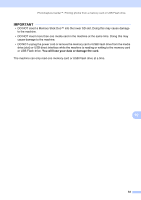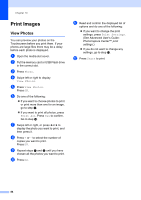Brother International MFC-J6920DW Basic Users Guide - Page 93
Paper Type, Tray Select, f
 |
View all Brother International MFC-J6920DW manuals
Add to My Manuals
Save this manual to your list of manuals |
Page 93 highlights
Paper Type 9 If you are copying on special paper, set the machine for the type of paper you are using to get the best print quality. a Load your document. b Press (Copy). c Enter the number of copies you want. d Press Options. e Swipe up or down, or press a or b to display Paper Type. f Press Paper Type. g Swipe up or down, or press a or b to display Plain Paper, Inkjet Paper, Brother BP71, Other Glossy or Transparency, and then press the option you want to set. h If you do not want to change additional settings, press OK. i Press Black Start or Color Start. Paper Size 9 If you are copying on paper other than Letter size, you will need to change the Paper Size setting. You can copy only on Letter, Legal, Ledger, A4, A5, A3, Executive or Photo (4" 6")/(10 15 cm) paper. a Load your document. b Press (Copy). c Enter the number of copies you want. d Press Options. e Swipe up or down, or press a or b to display Paper Size. Making copies f Press Paper Size. g Swipe up or down, or press a or b to display Letter, Legal, Ledger, A4, A5, A3, EXE or 4"x6", and then press the option you want to set. NOTE If you are using the manual feed slot, insert only one sheet of paper at a time. (See Loading paper in the manual feed slot on page 34.) h If you do not want to change more settings, press OK. i Press Black Start or Color Start. Tray Select 9 You can change the tray temporarily for the next copy. To change the default tray setting, see Tray use in Copy mode on page 38. a Load your document. 9 b Press (Copy). c Enter the number of copies you want. d Press Options. e Swipe up or down, or press a or b to display Tray Select. f Press Tray Select. g Press Tray #1, Tray #2 or Auto Tray Select. h If you do not want to change additional settings, press OK. i Press Black Start or Color Start. 79