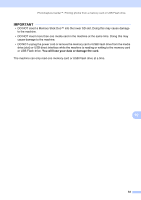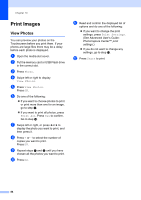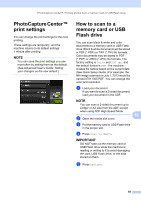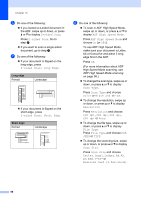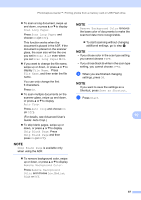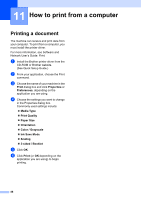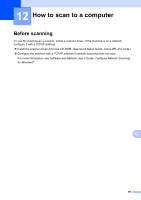Brother International MFC-J6920DW Basic Users Guide - Page 98
Print Images, View Photos
 |
View all Brother International MFC-J6920DW manuals
Add to My Manuals
Save this manual to your list of manuals |
Page 98 highlights
Chapter 10 Print Images 10 View Photos 10 You can preview your photos on the Touchscreen before you print them. If your photos are large files there may be a delay before each photo is displayed. a Open the media slot cover. b Put the memory card or USB Flash drive in the correct slot. c Press Photo. d Swipe left or right to display View Photos. e Press View Photos. Press OK. f Do one of the following: If you want to choose photos to print or print more than one for an image, go to step g. If you want to print all photos, press Print All. Press Yes to confirm. Go to step j. g Swipe left or right, or press d or c to display the photo you want to print, and then press it. h Press + or - to select the number of copies you want to print. Press OK. i Repeat steps g and h until you have chosen all the photos you want to print. j Press OK. k Read and confirm the displayed list of options and do one of the following: If you want to change the print settings, press Print Settings. (See Advanced User's Guide: PhotoCapture Center™ print settings.) If you do not want to change any settings, go to step l. l Press Start to print. 84