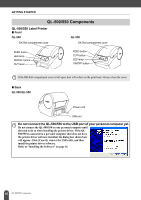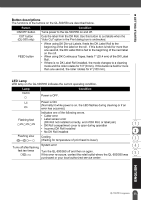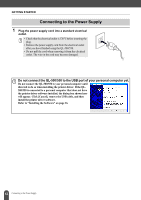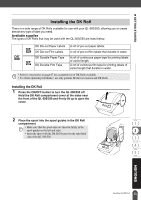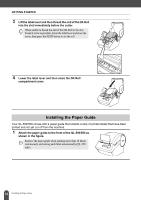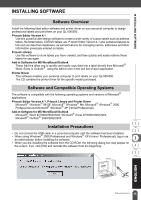Brother International andtrade; QL-500 Users Manual - English - Page 14
QL-500/550 Components, QL-500/550 Label Printer
 |
View all Brother International andtrade; QL-500 manuals
Add to My Manuals
Save this manual to your list of manuals |
Page 14 highlights
GETTING STARTED QL-500/550 Components QL-500/550 Label Printer „ Front QL-500 DK Roll compartment cover QL-550 DK Roll compartment cover FEED button LED lamp ON/OFF button CUT lever FEED button CUT button LED lamp ON/OFF button If the DK Roll compartment cover is left open, dust will collect on the print head. Always close the cover. „ Back QL-500/QL-550 Power cord USB port Do not connect the QL-500/550 to the USB port of your personal computer yet. Do not connect the QL-500/550 to your personal computer until directed to do so when installing the printer driver. If the QL500/550 is connected to a personal computer that does not have the printer driver software installed, the dialog box shown here will appear. Click [Cancel], remove the USB cable, and then install the printer driver software. Refer to "Installing the Software" on page 16. 10 QL-500/550 Components