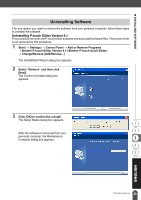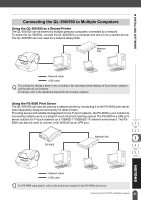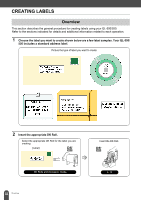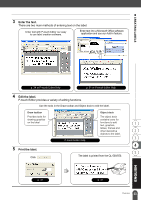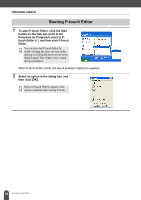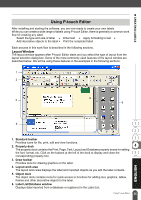Brother International andtrade; QL-500 Users Manual - English - Page 38
Starting P-touch Editor, click the Start
 |
View all Brother International andtrade; QL-500 manuals
Add to My Manuals
Save this manual to your list of manuals |
Page 38 highlights
CREATING LABELS Starting P-touch Editor 1 To start P-touch Editor, click the Start button on the task bar, point to All Programs (or Programs), point to Ptouch Editor 4.1, and then click P-touch Editor. You can also start P-touch Editor by double-clicking the short-cut icon on the desktop or clicking the short-cut icon in the Quick Launch Tray if these were created during installation. When P-touch Editor starts, the layout selection dialog box appears. 2 Select an option in the dialog box, and then click [OK]. Refer to P-touch Help for details of the options available when starting P-touch. 34 Starting P-touch Editor

CREATING LABELS
34
Starting P-touch Editor
1
To start P-touch Editor, click the Start
button on the task bar, point to All
Programs (or Programs), point to P-
touch Editor 4.1, and then click P-touch
Editor.
When P-touch Editor starts, the layout selection dialog box appears.
2
Select an option in the dialog box, and
then click [OK].
Starting P-touch Editor
You can also start P-touch Editor by
double-clicking the short-cut icon on the
desktop or clicking the short-cut icon in the
Quick Launch Tray if these were created
during installation.
Refer to P-touch Help for details of the
options available when starting P-touch.