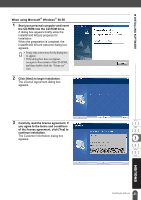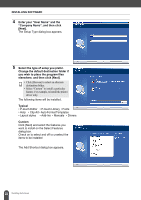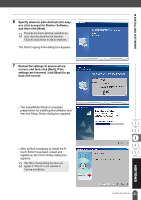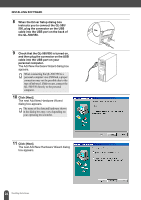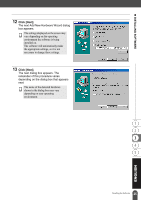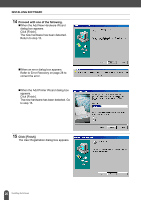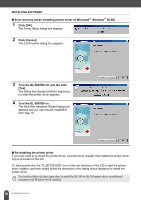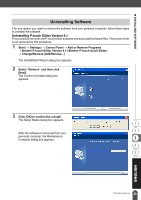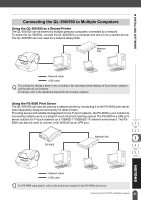Brother International andtrade; QL-500 Users Manual - English - Page 30
Proceed with one of the following., Click [Finish]., When the Add Printer Wizard dialog box
 |
View all Brother International andtrade; QL-500 manuals
Add to My Manuals
Save this manual to your list of manuals |
Page 30 highlights
INSTALLING SOFTWARE 14 Proceed with one of the following. „When the Add New Hardware Wizard dialog box appears. Click [Finish]. The new hardware has been detected. Return to step 10. „When an error dialog box appears. Refer to Error Recovery on page 28 to correct the error. „When the Add Printer Wizard dialog box appears. Click [Finish]. The new hardware has been detected. Go to step 15. 15 Click [Finish]. The User Registration dialog box appears. 26 Installing the Software

INSTALLING SOFTWARE
26
Installing the Software
14
Proceed with one of the following.
When the Add New Hardware Wizard
dialog box appears.
Click [Finish].
The new hardware has been detected.
Return to step 10.
When an error dialog box appears.
Refer to Error Recovery on page 28 to
correct the error.
When the Add Printer Wizard dialog box
appears.
Click [Finish].
The new hardware has been detected. Go
to step 15.
15
Click [Finish].
The User Registration dialog box appears.