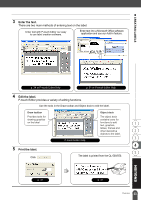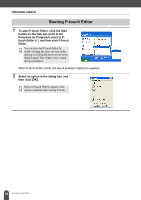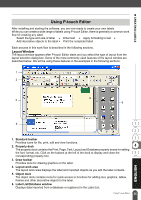Brother International andtrade; QL-500 Users Manual - English - Page 42
Saving the Label, Opening an Existing Label File, Navigate to the folder where you want to save
 |
View all Brother International andtrade; QL-500 manuals
Add to My Manuals
Save this manual to your list of manuals |
Page 42 highlights
CREATING LABELS Saving the Label You can save the label you have created in a file for later use. 1 Click in the Standard toolbar. The Save As dialog box appears. When the current label layout has already been saved, changes are saved to the existing file name. 2 Navigate to the folder where you want to save the file, enter the file name, and then click . The label layout is saved in the location specified. „ About file names File names can be up to 255 characters long, and cannot contain the following characters. • Slash (/). • Backslash (\). • Greater than or less than symbols Asterisk (*). • Question mark (?). • Double quotations ("). • Pipe symbol (|). • Colon (:). Opening an Existing Label File Label layouts that have been saved to a file can quickly and easily be opened and used again. 1 Click in the Standard toolbar. The Open dialog box appears. 2 Use the drop down menus to navigate to the folder containing the target file, select the file, and then click . The file is opened and the label layout is displayed in the layout window. 38 Using P-touch Editor