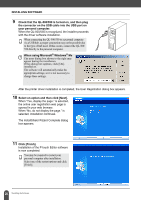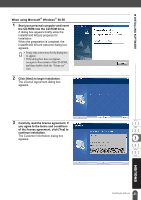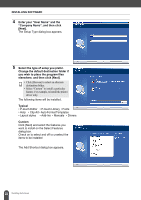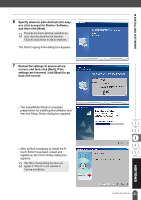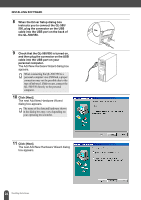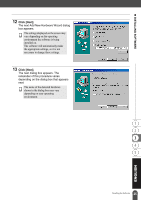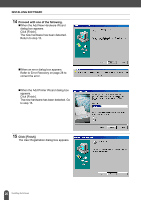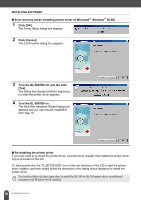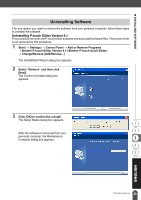Brother International andtrade; QL-500 Users Manual - English - Page 29
Click [Next]., The next Add New Hardware Wizard dialog
 |
View all Brother International andtrade; QL-500 manuals
Add to My Manuals
Save this manual to your list of manuals |
Page 29 highlights
z INSTALLING SOFTWARE 12 Click [Next]. The next Add New Hardware Wizard dialog box appears. The settings displayed on the screen may vary depending on the operating environment the software is being installed on. The software will automatically make the appropriate settings, so it is not necessary to change these settings. 13 Click [Next]. The next dialog box appears. The remainder of this procedure varies depending on the dialog box that appears next. The name of the detected hardware shown in the dialog box may vary depending on your operating environment. 25 Installing the Software

25
INSTALLING SOFTWARE
Installing the Software
12
Click [Next].
The next Add New Hardware Wizard dialog
box appears.
13
Click [Next].
The next dialog box appears. The
remainder of this procedure varies
depending on the dialog box that appears
next.
The settings displayed on the screen may
vary depending on the operating
environment the software is being
installed on.
The software will automatically make
the appropriate settings, so it is not
necessary to change these settings.
The name of the detected hardware
shown in the dialog box may vary
depending on your operating
environment.