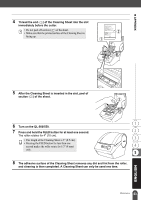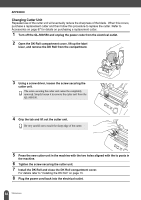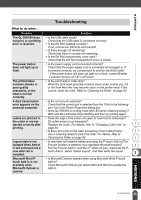Brother International andtrade; QL-500 Users Manual - English - Page 64
Use the Text Properties dialog box to update the font, position and size of the new field.
 |
View all Brother International andtrade; QL-500 manuals
Add to My Manuals
Save this manual to your list of manuals |
Page 64 highlights
CREATING LABELS 6 Use the Text Properties dialog box to update the font, position and size of the new field. 7 Repeat steps 4 and 5 to add more fields to the layout. Once you have competed editing the layout, the label is ready to be printed. You can check the layout and content of each label by selecting the corresponding record in the Database window. You can also move from record to record by using the "Next Record" and "Previous Record" buttons in the "Database Properties" box. 60 Using P-touch Editor with Other Applications

CREATING LABELS
60
Using P-touch Editor with Other Applications
6
Use the Text Properties dialog box to update the font, position and size of the new field.
7
Repeat steps 4 and 5 to add more fields to the layout.
Once you have competed editing the layout, the label is ready to be printed.
You can check the layout and content of each label by selecting the corresponding record in
the Database window.
You can also move from record to record by using the "Next
Record" and "Previous Record" buttons in the "Database
Properties" box.