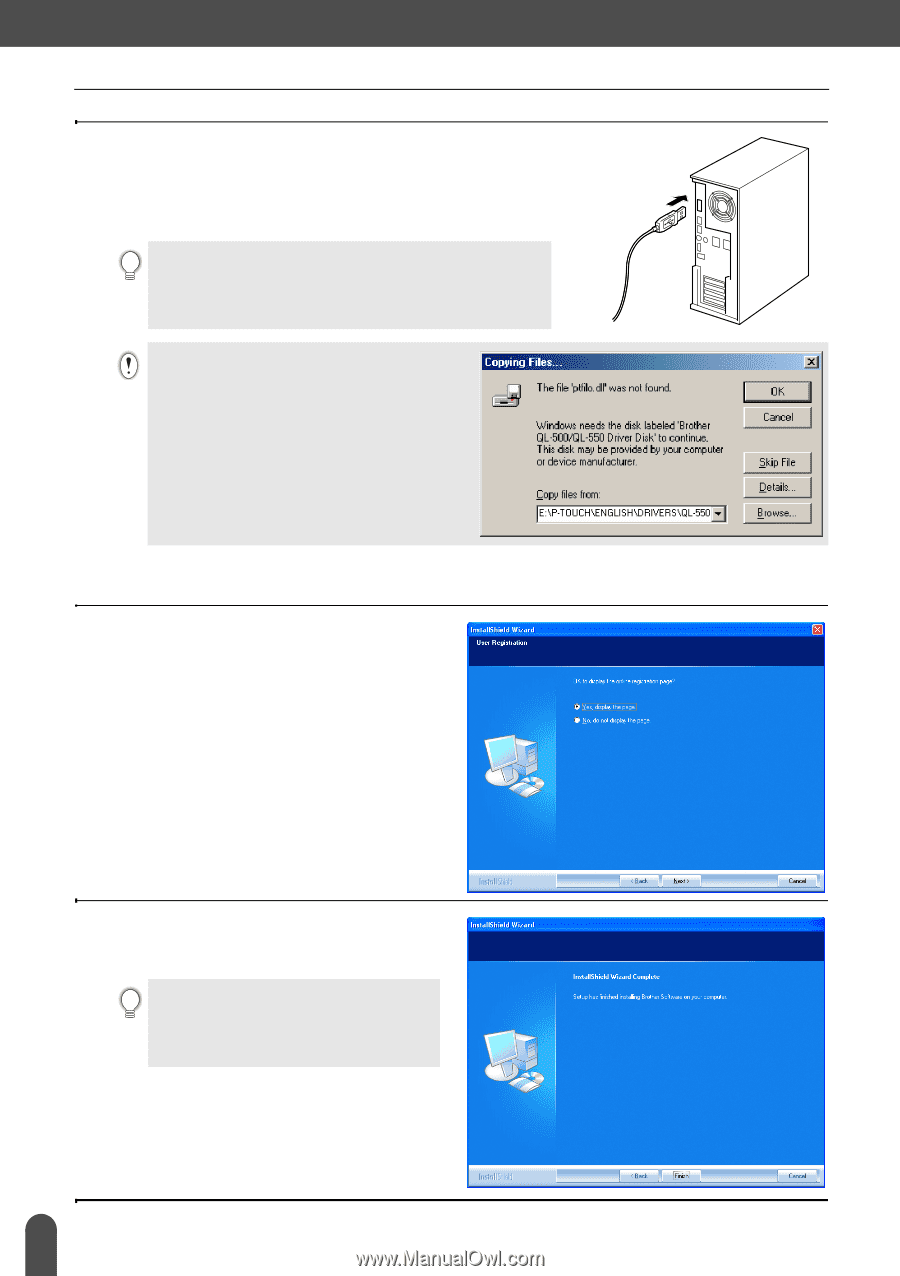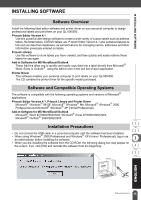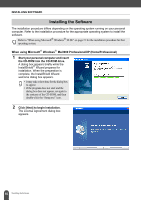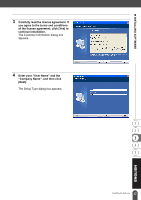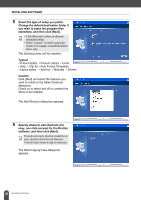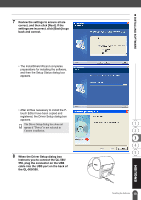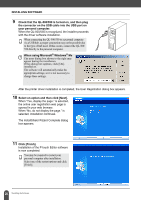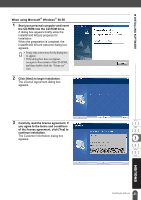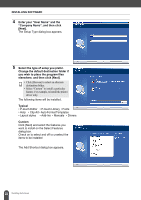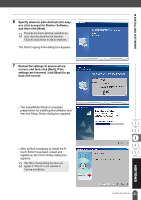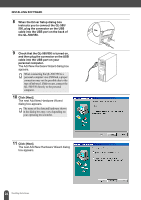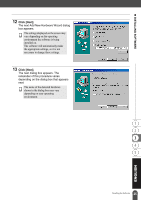Brother International andtrade; QL-500 Users Manual - English - Page 24
Click [Finish]., your personal computer.
 |
View all Brother International andtrade; QL-500 manuals
Add to My Manuals
Save this manual to your list of manuals |
Page 24 highlights
INSTALLING SOFTWARE 9 Check that the QL-500/550 is turned on, and then plug the connector on the USB cable into the USB port on your personal computer. When the QL-500/550 is recognized, the installer proceeds with the driver software installation. When connecting the QL-500/550 to a personal computer via a USB hub, a proper connection may not be possible due to the type of hub used. If this occurs, connect the QL-500/ 550 directly to the personal computer. When using Microsoft® Windows® Me The error dialog box shown to the right may appear during the installation. If this dialog box appears, click [OK]. installed on. The software will automatically make the appropriate settings, so it is not necessary to change these settings. After the printer driver installation is completed, the User Registration dialog box appears. 10 Select on option and then click [Next]. When "Yes, display the page." is selected, the online user registration web page is opened in your web browser. When "No, do not display the page." is selected, installation continues. The InstallShield Wizard Complete dialog box appears. 11 Click [Finish]. Installation of the P-touch Editor software is now completed. You may be required to restart your personal computer after installation. Select one of the restart options and click [Finish]. 20 Installing the Software