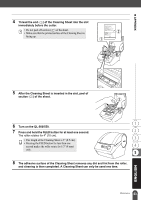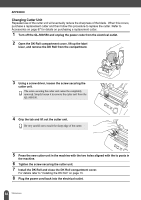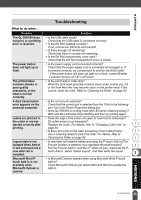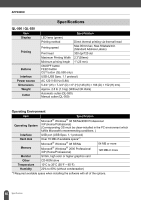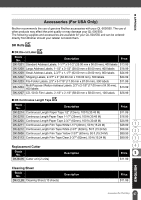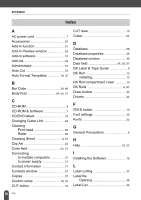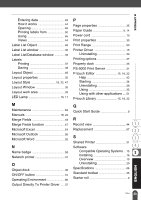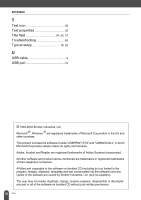Brother International andtrade; QL-500 Users Manual - English - Page 69
Troubleshooting, Problem, Solution
 |
View all Brother International andtrade; QL-500 manuals
Add to My Manuals
Save this manual to your list of manuals |
Page 69 highlights
z APPENDIX What to do when... Problem The QL-500/550 does not print, or a printing error is received. The power button does not light up or flash. The printed label contains streaks or poor quality characters, or the label is not fed correctly. A data transmission error appears on the personal computer. Labels are jammed in the cutter or are not ejected correctly after printing. Layout style is not updated when Add-in is still activated and a new label roll is installed. Microsoft Word Ptouch Add-In is not available when Microsoft Outlook is opened. Troubleshooting Solution ΠIs the USB cable loose? Check that the USB cable is connected correctly. ΠIs the DK Roll installed correctly? If not, remove the DK Rolls and reinstall. ΠIs there enough roll remaining? Check that there is enough roll remaining. ΠIs the DK Roll compartment cover open? Check that the DK Roll compartment cover is closed. ΠIs the power supply cord connected correctly? Check that the power supply cord is connected and plugged in. If connected correctly, try connecting it to another electrical outlet. * If the power button still does not light up or flash, contact Brother Customer Service at 1-877-4-P-touch. ΠIs the print head or roller dirty? While the print head generally remains clean under normal use, lint or dirt from the roller may become stuck on the printer head. If this occurs, clean the roller. Refer to "Cleaning the Roller" on page 62. ΠIs the correct port selected? Check that the correct port is selected from the "Print to the following port" list in the Printer Properties dialog box. ΠIs the QL-500/550 in cooling mode (the LED lamp is flashing slowly)? Wait until the LED lamp stops flashing and then try printing again. ΠDoes the edge of the cutter unit seem to have lost its sharpness? Do cutter errors occur frequently? Replace the cutter. For details, refer to "Changing Cutter Unit" on page 64. ΠIs there dirt or lint on the roller preventing it from rolling freely? Use a Cleaning Sheet to clean the roller. For details, refer to Cleaning the Roller on page 62. ΠIs new label roll installed before activating the P-touch Add-In (The P-touch function is added to your standard Microsoft toolbar)? Exit the P-touch Add-In, load the 2nd label roll type, reactivate the Ptouch Add-in, select "Select Layout", and then verify the layout. ΠIs Microsoft Outlook opened when using Microsoft Word P-touch Add-In? Close Microsoft Outlook and restart Microsoft Word to enable the Add-In. 65 Troubleshooting