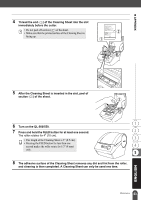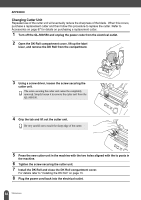Brother International andtrade; QL-500 Users Manual - English - Page 63
Click on the field selector of the field you want to add to the label, for this example we
 |
View all Brother International andtrade; QL-500 manuals
Add to My Manuals
Save this manual to your list of manuals |
Page 63 highlights
z CREATING LABELS 4 Navigate to the file containing the data to be used for the labels and open the file. We will be using MS Excel data for this example. After opening the database file, the Database window appears below the Layout work area. 5 Click on the field selector of the field you want to add to the label, for this example we will use the Name field, and then drag and drop it on the layout. The field is added to the layout. Field selector 59 Using P-touch Editor with Other Applications

59
CREATING LABELS
Using P-touch Editor with Other Applications
4
Navigate to the file containing the data to be used for the labels and open the file.
We will be using MS Excel data for this example. After opening the database file, the Database
window appears below the Layout work area.
5
Click on the field selector of the field you want to add to the label, for this example we
will use the Name field, and then drag and drop it on the layout.
The field is added to the layout.
Field
selector