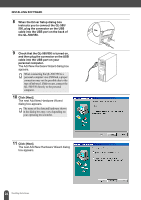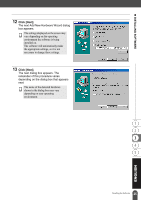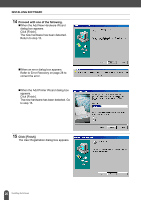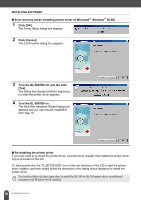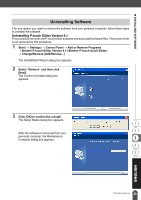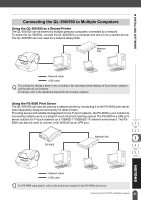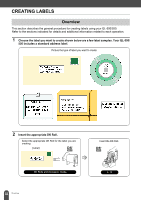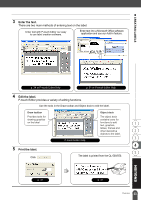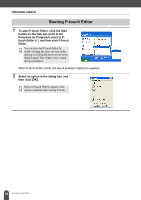Brother International andtrade; QL-500 Users Manual - English - Page 33
Uninstalling Software, Uninstalling P-touch Editor Version 4.1
 |
View all Brother International andtrade; QL-500 manuals
Add to My Manuals
Save this manual to your list of manuals |
Page 33 highlights
z INSTALLING SOFTWARE Uninstalling Software If for any reason you need to remove the software from your personal computer, follow these steps to uninstall the software. Uninstalling P-touch Editor Version 4.1 This procedure removes the P-touch Editor software and associated software files. The printer driver is not removed by this procedure. 1 Start (→ Settings) → Control Panel → Add or Remove Programs → Brother P-touch Editor Version 4.1 (/Brother P-touch Quick Editor) → Change/Remove (Add/Remove...) The InstallShield Wizard dialog box appears. 2 Select "Remove" and then click [Next]. The Confirm Uninstall dialog box appears. 3 Click [OK] to confirm the unistall. The Setup Status dialog box appears. After the software is removed from your personal computer, the Maintenance Complete dialog box appears. 29 Uninstalling Software